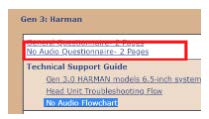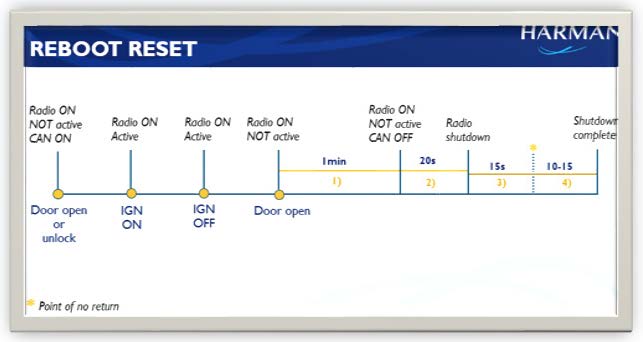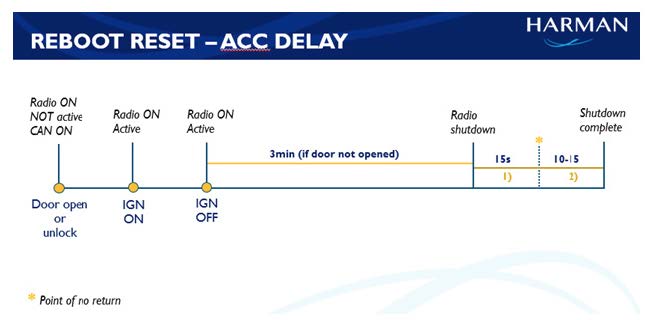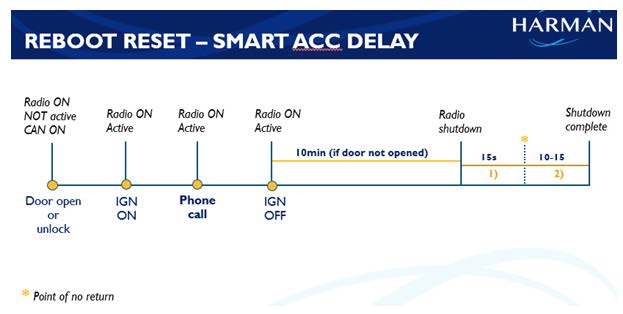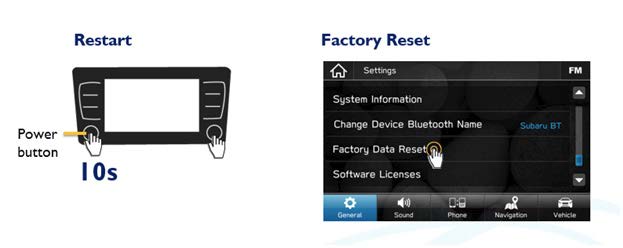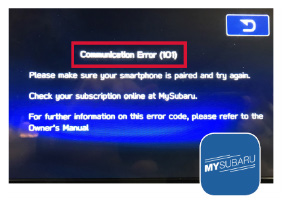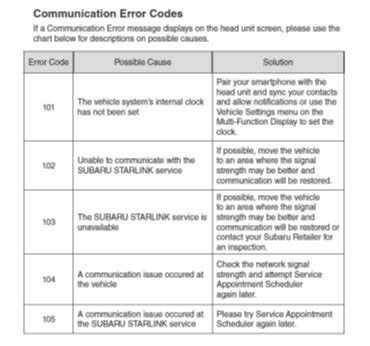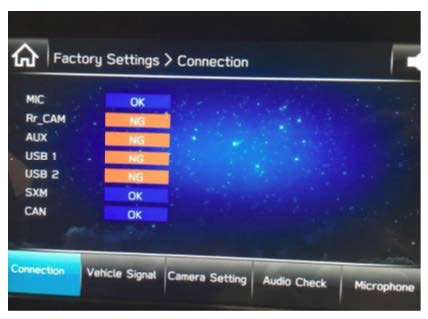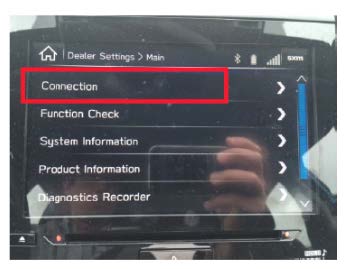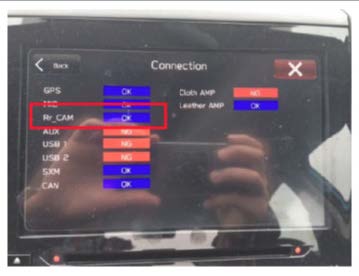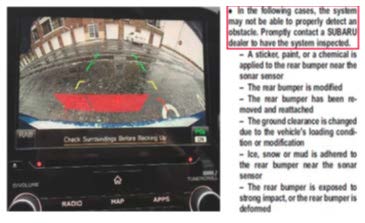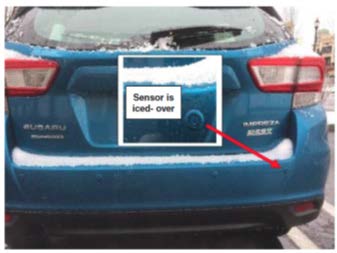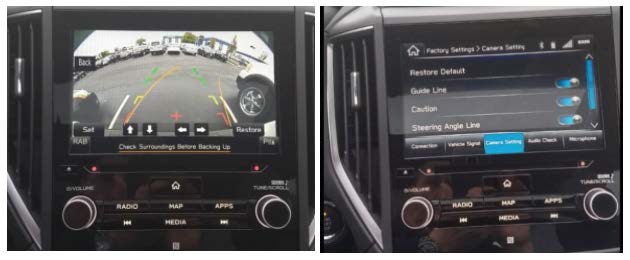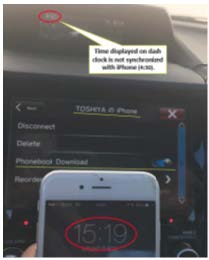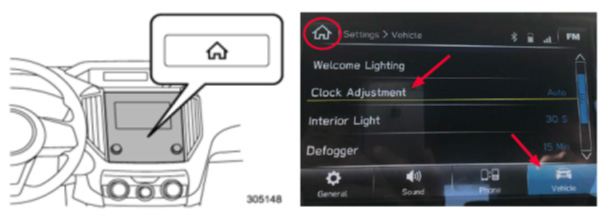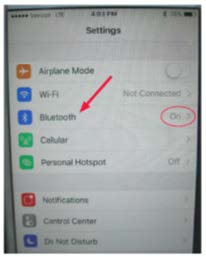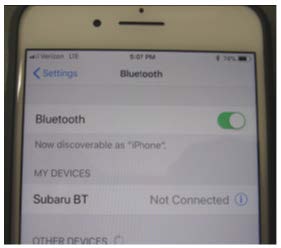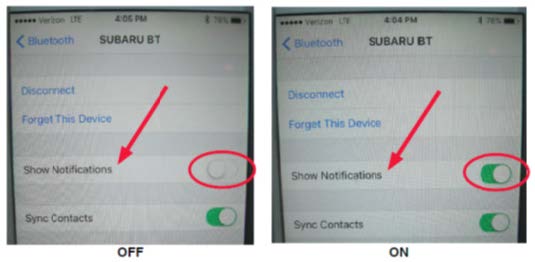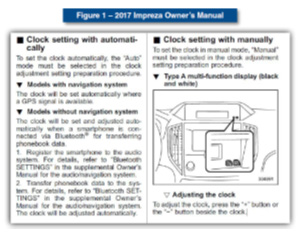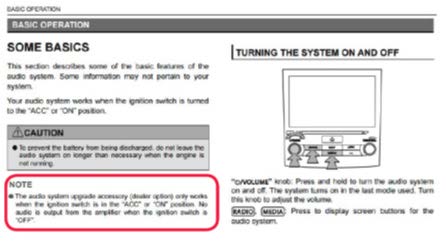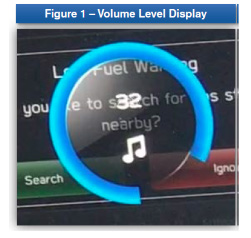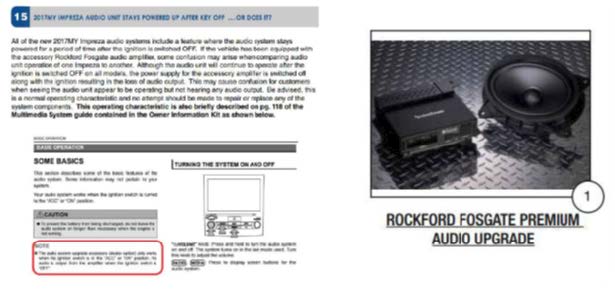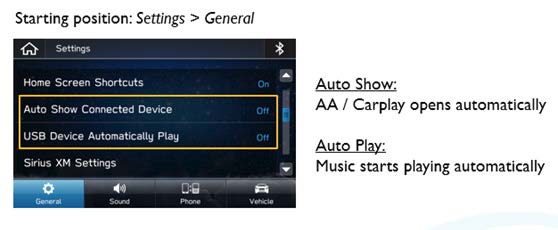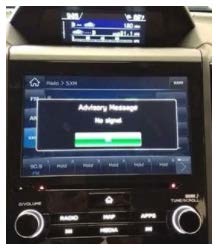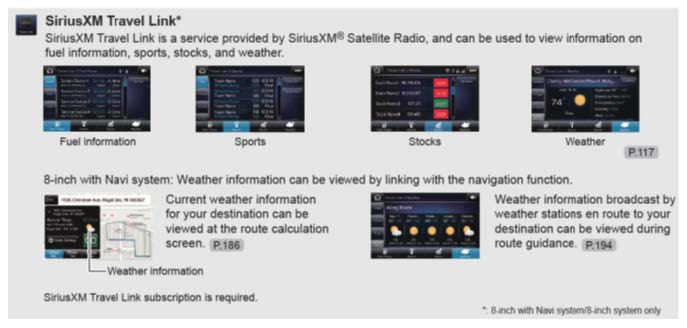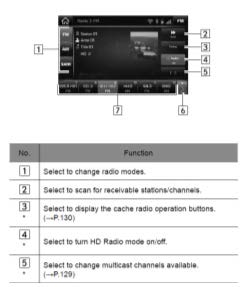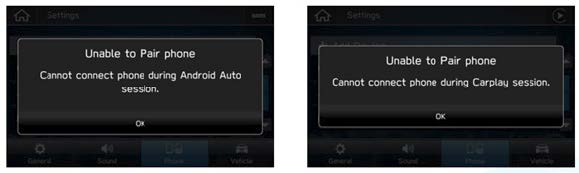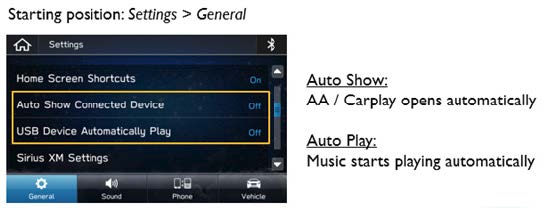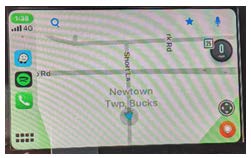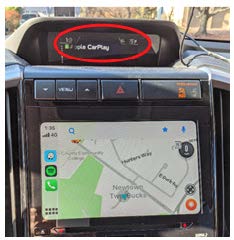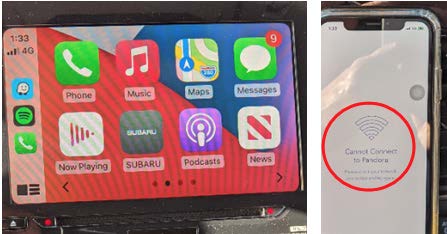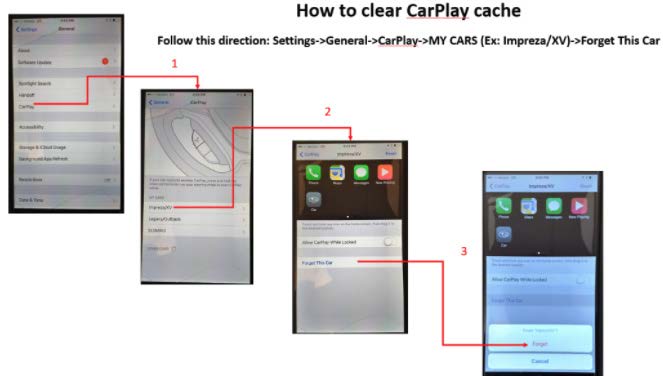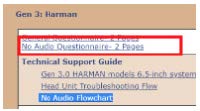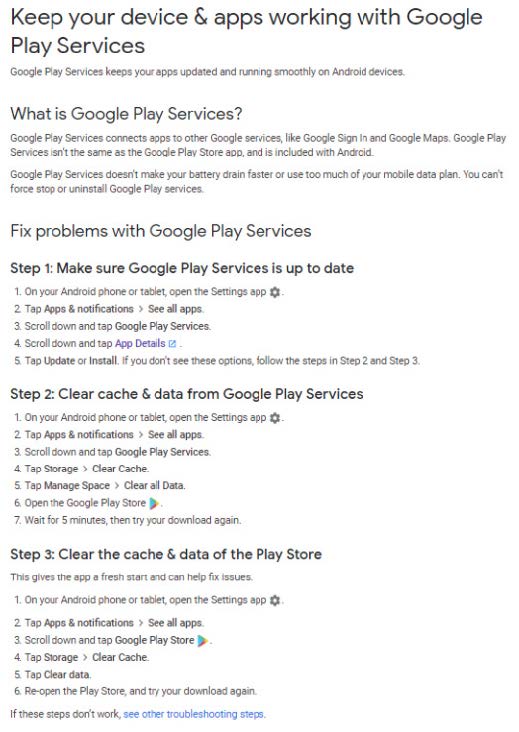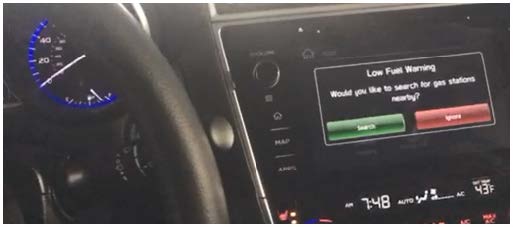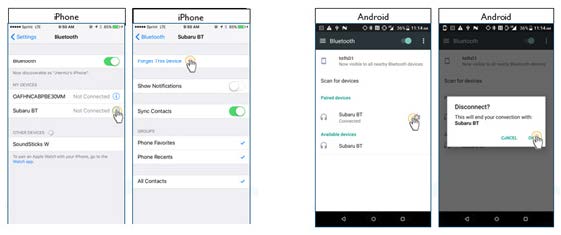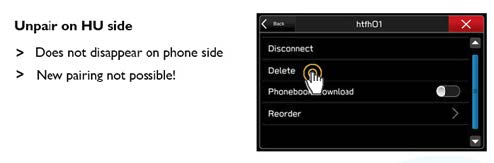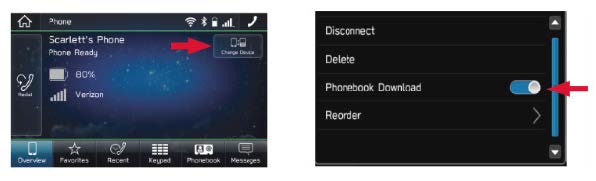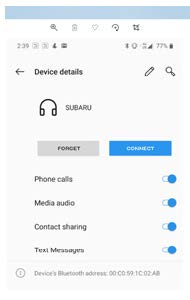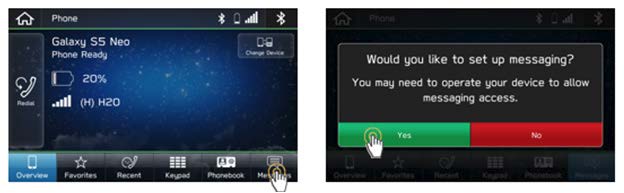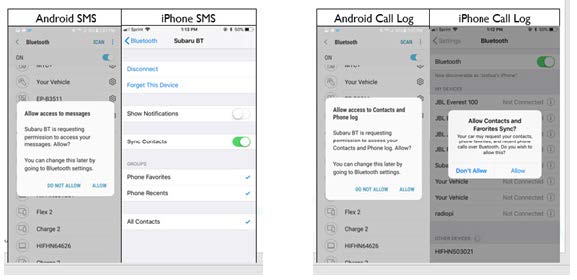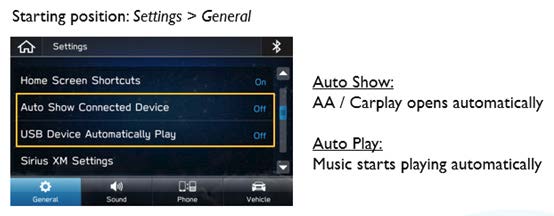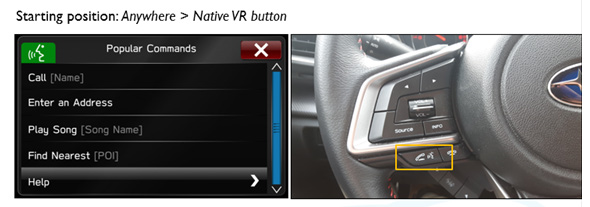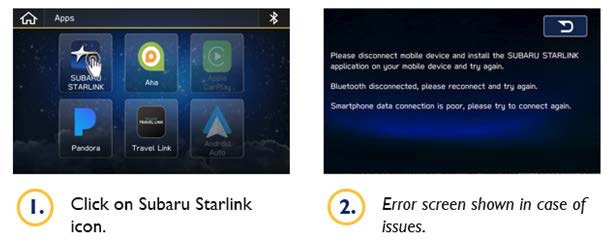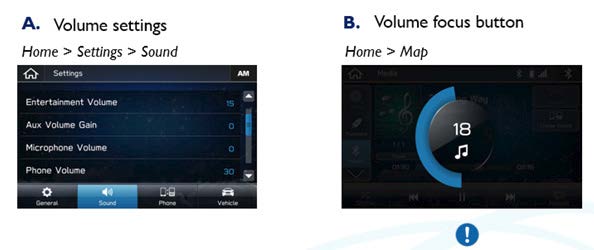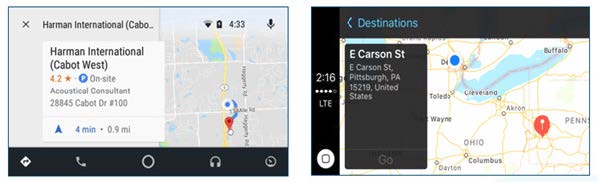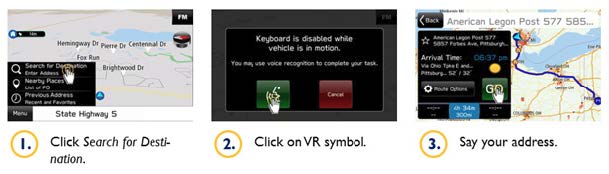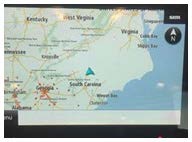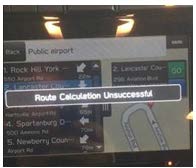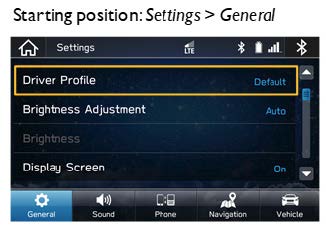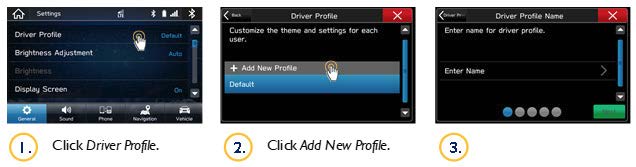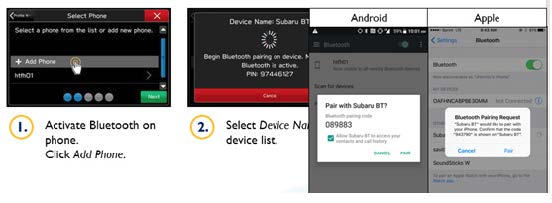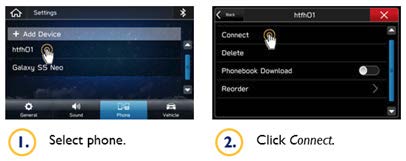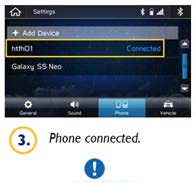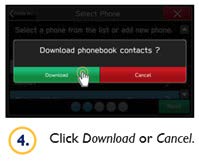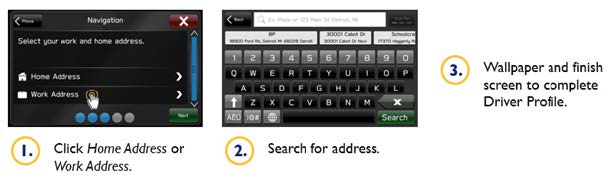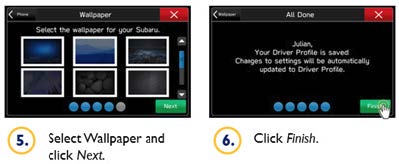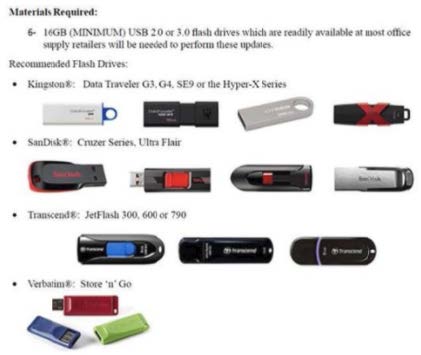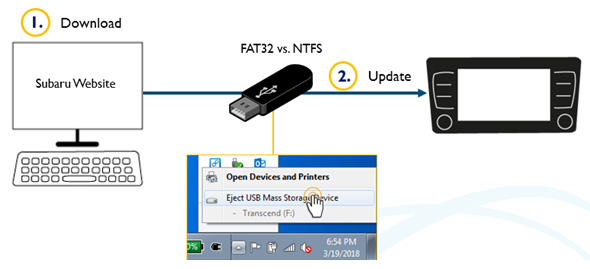| “This site contains affiliate links for which OEMDTC may be compensated” |
NHTSA ID Number: 10233914
Manufacturer Communication Number: 15-221-18R
Summary
All Models Equipped with Harman Audio / Navigation Head Units.
NUMBER: 15-221-18R
DATE: 04/11/18
REVISED: 03/28/23
| APPLICABILITY: | All Models Equipped with Harman Audio / Navigation Head Units |
| SUBJECT: | Harman Audio / Infotainment: Harman Generation 3.0 and 3.1 Operating Tips |
SPECIAL NOTE: For the latest updates on Tips for current concerns, perform key word search in “TechTIPS Article Locator Index” (Document code: SUTTIPSLOC), or review all relevant infotainment related TechTips from the “Accessories” (#15) tab found on the table of contents. To locate the “TechTIPS Article Locator Index” from STIS “Subaru Tech Info System”, select “Online Reference”. Select “Other/Miscellaneous” in Publication Type and input Document code in applicable area, OR search KEYWORD for “TechTIPS Article”.
Tech Info System”, select “Online Reference”. Select “Other/Miscellaneous” in Publication Type and input Document code in applicable area, OR search KEYWORD for “TechTIPS Article”.
| TABLE OF CONTENTS | ||
| Click on a title below to jump to the section.
Click the bulletin number/date located in the footer to return to page 1 | ||
| SECTION | TITLE | PAGE |
| 0.0 | General | 2 |
| 1.0 | Rear View Camera (RVC)/ Back-up Camera | 12 |
| 2.0 | Clock | 15 |
| 3.0 | Head Unit or Display On/Off | 17 |
| 4.0 | Audio Output | 19 |
| 5.0 | Audio source: sXM/AM/FM | 21 |
| 6.0 | Application: Android Auto and CarPlay | 24 |
| 7.0 | Notifications | 32 |
| 8.0 | Bluetooth (BT)/Hands free phone Operation | 32 |
| 9.0 | Navi Operation | 38 |
| 10.0 | DTCs | 40 |
| 11.0 | Setup | 41 |
| 12.0 | Software Update | 44 |
0.0 General
INTRODUCTION:
This bulletin provides helpful information about operating conditions observed in the field for Technicians to use when diagnosing customer concerns which may arise while operating Harman Gen 3 Navigation and Display Audio systems. We will continue to add to this bulletin as more information becomes available.
CONDITION# 0.1 Head Unit Lockup:
1. HMI (Human Machine Interface) locked up
2. Touch screen not taking input
3. Complete system locked up (no hard keys and no audio)
4. Only the STARLINK screen is shown
CAUSE:
1. Checking for audio in an internally amplified system will indicate, if the microprocessor is communicating and processing audio. In Harman Kardon amplifier equipped audio systems, if audio is present, it means the Head Unit is sending CAN data to communicate with the amplifier. If you do not hear anything on a Harman Kardon amplifier equipped system, no absolute conclusions can be drawn as there can be multiple causes of no audio (e.g. no CAN activity, faulty audio connections, faulty amplifier, etc.).
2. If hard keys are working, this could indicate that the touch panel is having issues. The system is up and running, but touch screen input is not being registered.
3. If hard keys are working, this helps determine the system is receiving input and responding to that input (volume, source changes, preset advance, VR, etc.).
4. Another example of checking that the Operating System is responding. From past reports, detecting a CD/USB was often reported as a freeze or lockup, but the rest of the system was operating.
NOTE: Past reports of not receiving phone calls on the head unit were reported as a freeze or lockup but found to have lost connection between phone and Head Unit.
Based on the data collected follow the service manual to complete diagnostic and isolate the concern leading to a repair.
RECOMMENDATION:
List of things to try:
1. Confirm if audio is working- Note if working from all speakers and if volume can be adjusted
2. Are the hard keys working?
3. Are the steering wheel controls working?
4. Is the USB detected? CD detected? -> is audio playing?
5. Does the phone show that it is still paired? Does the head unit show active pairing?
Based on the data collected follow the service manual to complete diagnostic and isolate the concern leading to a repair.
CONDITION# 0.2 Blank/Black Display:
- Backlight off
- HMI showing black screen
- Broken volume knob
CAUSE:
1. If the HMI is still visible, this points to an issue with the display backlighting.
2. Backlit buttons indicate the HU is receiving power and certain components on the HU are operating. Note: that flashing buttons may indicate the system is rebooting.
3. Audio output present and volume level adjustable indicates the microprocessor is running – this could narrow the issue down to a service crash (HMI) or for example, a connection issue (but not necessarily guarantee either of these are the cause).
4. If the screen is turned off via the volume button or Settings menu entry, hard keys will turn the screen back on. If the user is experiencing this every ignition cycle without turning the screen off themselves, this could be a problem with the volume knob being broken or stuck.
5. For vehicles not equipped with an external amplifier, a beep sound when the screen is pressed indicates the microprocessor is running and receiving input from the touch panel. Possibly a backlighting issue. For vehicles equipped with a Harman Kardon amplifier, if a beep is not heard, this could indicate the amplifier is not communicating or the system is not sending a request to the amplifier to play a beep. In this scenario, it is hard to draw a conclusion.
6. Confirm the Head Unit (HU) is communicating on CAN. If none of the HU CAN messages are being seen, the HU could be stuck in an off state as it is not reacting to CAN wakeup.
RECOMMENDATION:
List of things to try:
1. Short or Open circuit: Current draw (use clamp meter on battery wire going into the radio). Note the current draw to help determine what state the HU is in. 2. Shine flashlight on the screen and see if HMI is still there
2. Are the buttons backlit?
3. Do you hear audio? Can you change the volume? Can you change the audio source?
4. Does pressing hard keys awake the display screen?
5. When pressing the screen – do you hear a beep (conclusion can only be drawn when hearing a beep)?
6. Check CAN for trouble.
Based on the data collected follow the service manual to complete diagnostic and isolate the concern leading to a repair.
CONDITION# 0.3 HMI partially shown:
CAUSE:
1. Audio output means the services are working => the microprocessor is operating.
2. For vehicles not equipped with an external amp, a beep sound when the screen is pressed indicates the microprocessor is running and receiving input from the touch panel. Possibly a backlighting issue. For Harmon Kardon amplifier vehicles, if a beep is not heard this could mean the amplifier is not communicating or, the system is not sending a request to the amplifier to play a beep. In this scenario, it is hard to draw a conclusion.
3. Certain buttons/labels are dependent on software configuration or CAN messages. Knowing what is shown and what isn’t shown helps to diagnose the root cause.
4. Audio services are running, indicating the microprocessor is not locked up.
5. If the issue is addressed, this points to something causing the HMI to not update correctly, helps narrow down the issue to possibly a timing issue or an issue with the HMI.
RECOMMENDATION:
List of things to try:
1. Do you hear audio? Can you change audio source?
2. When you press the screen – do you hear a beep (conclusion can only be drawn when hearing a beep)?
3. Are button labels there – no/some/all labels?
4. Is metadata shown (album, name of song, …) on the display?
5. Can you change between screens using the hard keys?
6. When you go back to blank screen – still in that state?
Based on the data collected follow the service manual to complete diagnostic and isolate the concern leading to a repair.
CONDITION# 0.4 Audio Output:
- No audio could be heard
- No control of audio
- Poor audio quality
CAUSE:
1. When the head unit is configured for an external amplifier but installed in a vehicle without an external amplifier results in no volume control. Head unit to be set for four speakers or six speakers installed into a vehicle with an HK amplifier will experience things like double (or echo) beep sounds when the touch screen is pressed, NAVI prompts and music playing at the same time.
2. Confirming speaker wiring and related connections.
3. Knowing the audio source which a concern helps with trying to recreate the issue and determine if it is a signal strength issue (for tuner sources) or possibly an audio processing issue. If the condition occurs on all sources, it could be audio processing or a problem with speaker connections, the speakers, or the amplifier.
4. Audio will either not output on certain channels if speaker outputs are open. Audio will sound static or distorted when shorted.
5. Four speakers or six speaker Head Units will report DTCs for short or grounded connections for each channel in case of the wrong configuration. External amplifier will register DTCs for HK amplifier systems.
6. If the volume indicator is shown but volume level does not change, this could be because the Head Unit is configured for external amplifier, but no external amplifier is connected. If the volume indicator is not shown, it is possible certain audio services are not responding or crashed.
RECOMMENDATION:
List of things to try:
1. Is the part number of HU for internal or for use with an external amplifier?
2. Is there continuity on all the speaker outputs?
3. Does the issue occur on a specific source? Are any speaker outputs grounded/shorted?
4. Any DTCs for speakers (for externally amplified radios path between HU and amplifier is not checked)?
5. Is volume control functional?
6. Is static heard on all channels (only left/right, front/back)?
In case the audio output is not restored, please follow troubleshooting flowchart using the link on Subarunet (Service Operations & Technical/ Forms and Downloads) and capture the results in the applicable questionnaire.
- Gen 3 Harman
Based on the data collected follow the service manual to complete diagnostic and isolate the concern leading to a repair.
CONDITION# 0.5 iPhone is connected to the hub but CarPlay doesn’t launch/function:
CAUSE:
- Indication of the phone charging confirms the USB hub is connected to power.
- If CarPlay/Android auto button is colored, this indicates the system recognizes that a CarPlay or Android Auto device is connected.
- When connected the CarPlay logo should appear. It means the phone is reacting to the request to load CarPlay. Some devices will just change the top status bar color to blue.
- Sometimes cables that are not Apple certified are purchased from Amazon (cheaper cost) but do not allow for data transfer speeds required for CarPlay.
- Hub is only powered on via ACC line.
- This helps narrow down the variables, if the phone isn’t working in multiple cars then this points to an issue with the phone. If another phone does not work in customer’s vehicle, then some of the other components should be looked at (hub, cables, HU).
- Device compatibility is important here, certain devices may be too old and no longer supported, or newer devices may have some new software that is not yet supported.
- Always important to note the version the phone is running. There are cases where certain versions of iOS may have had stability issues.
RECOMMENDATION:
List of things to try:
- Is phone charging? Confirm connection from hub to Head Unit.
- Carplay icon gray or in color?
- Does Carplay show up on the phone? Does it show blue bar on the top of the phone?
- Original cable used? Damages?
- Is ACC on?
- Does phone work in another vehicle? Does another phone work in this vehicle?
- Is the phone listed as a compatible device in the owner manual?
- What’s the IOS version?
Based on the data collected follow the service manual to complete diagnostic and isolate the concern leading to a repair.
CONDITION# 0.6 Black display/No Rear View Camera image displayed when vehicle is in reverse:
- System does not switch to rear camera view.
- Gridlines not shown on screen.
- Active, static or both types.
- Black screen shown.
- With or without gridlines?
CAUSE:
1. Seeing an indication on the dashboard the vehicle is in Reverse means CAN signal is being sent on the CAN bus (where CAN is used).
2. Power on the reverse line going to the Head Unit when shifting to reverse.
3. Confirm the harness is fully connected between HU and camera. Check for loose/bent/ broken pins.
4. If the Head Unit works normally in another vehicle, this points to a possible issue with the camera or the harness connections.
RECOMMENDATION:
List of things to try:
- Does the cluster indicate the vehicle is in reverse?
- Is there power on the reverse line going to the Head Unit when shifting to reverse? Measure voltage on Pin 2 of the 28 pin harness then check if there is a non-zero voltage present on the line when the vehicle is shifted to reverse.
- Is there CAN activity? Use the dealer menu to check for CAN presence or, use SSM tool to check for any DTCs and HU part number.
- Dealer menu has a rear camera section which allows for gridlines to be enabled/disabled.
- Is the connection to the camera complete?
- If the HU is swapped into another vehicle, does the issue still occur?
Based on the data collected follow the service manual to complete diagnostic and isolate the concern leading to a repair.
CONDITION# 0.7 Learning about three types of resets: Reboot, Restart and Factory Reset:
RECOMMENDATION/EXPLANATIONS:
This procedure represents the ordinary shutdown process of the Head Unit (HU) and explains how the state of the HU changes due to actions and with time.
States:
Radio on: Is booting or is booted but display, audio and is not available (like a computer where display is disabled)
Radio active: Radio is on + display is shown, entertainment features are available
CAN on/off: Vehicle bus is on and sending messages back and forth
Point of no return: At this point, you can‘t stop the shutdown process anymore > radio won‘t turn back on until the shutdown is completed.
What would happen if ignition was turned on at certain points in the shutdown procedure?
1. Radio would stay on and active.
2. Radio would stay on and active.
3. Radio would stay on and get active.
4. HU would complete the shutdown procedure and start up again > it could take up to 15 seconds until the radio turns back on.
Critical point: If driver shifts into reverse during this period, the shutdown process would stop (Reverse Camera delay) > if undo reverse the HU will continue the shutdown process and only show the reverse camera screen > during this time frame no other features will be available!
CONDITION# 0.8 The shutdown process of the HU influenced by an ACC delay:
RECOMMENDATION/EXPLANATIONS:
ACC delay:great
Occurs if ignition is turned off and door is not opened. It takes 3 minutes until the start of radio shutdown.
What would happen if ignition was turned on at certain points in the shutdown procedure?
1. Radio would stay on and get active.
2. HU would complete the shutdown procedure then start up again > it could take up to 15 seconds until the radio turns back on.
Critical point: If driver goes to reverse during this period, the shutdown process would stop (Reverse Camera delay) > if undo reverse the HU will continue the shutdown process and only show the reverse camera screen > during this time frame no other features will be available!
CONDITION# 0.9 Shutdown process of the HU influenced by a Smart Accessory delay:
RECOMMENDATIONS/EXPLANATIONS:
Smart Accessory delay:
The delay occurs when customer pairs a phone > starts a phone call then turns off the ignition off during the call. As a result, the normal accessory delay time of 3 minutes changes to 10 minutes, as long as the phone call is active and unless a door is opened. If a door is opened, the procedure continues from action „Door open“ as shown in the diagram above.
What would happen if the ignition was turned on at certain points during the shutdown procedure?
1. Radio would stay on and get active.
2. HU would complete the shutdown procedure and then start up again > it could take up to 15 seconds until the radio turns back on.
Critical point: If driver shifts into reverse during this period, the shutdown process will stop (Reverse Camera delay) > if shifted back out of reverse, the HU will continue the shutdown process and only show the reverse camera screen. During this time frame, no other features will be available.
CONDITION# 0.10: Restart vs. Factory Reset:
RECOMMENDATION:
1. Restart HU by holding the volume button and select button for 10 seconds. This forces a “cold” boot > there is no ordinary shutdown procedure.
2. Factory reset: by clicking Factory Data Reset in Settings > Factory reset should be the last thing to try. Only for use in serious cases as it clears the following settings/data:
- Radio presets
- Paired phones
- Phonebook data
- Driver Profiles
- Synced media device data
- Navigation sensor calibration
- Parts of the settings go back to default
CONDITION# 0.11 When selecting the MySubaru Application on the head unit, a Communication Error may occur that displays along with a specific code. In the example image below, the error code is 101:
CAUSE: Communication Errors can occur for many different reasons. For example, the issue causing the Communication Error could be that a Smartphone had not been paired to audio head unit.
RECOMMENDATIONS:
Before selecting the MySubaru application on the audio head unit, be sure to first pair the customer’s smartphone. Allow the smart phone to sync all contacts and allow notifications if requested. This procedure will allow the current date and time to sync with the audio head unit. It is also possible to manually set the date and time by using the Vehicle Settings menu on the Multi-Function Display to set the clock.
Information about Communication Error codes can be found in the Troubleshooting Section of the 2019 SUBARU STARLINK Safety and Security Owner’s Manual.
STARLINK Safety and Security Owner’s Manual.
CONDITION# 0.12: Subject vehicle consistently displays multiple horizontal lines across the display screen each time the backup camera feature is operated. NOTE: This condition applies to 2017MY Impreza ONLY.
CAUSE: Investigation found the cause of this condition to be connector R98 not fully connected / engaged.
RECOMENDATIONS: Access and disconnect R98 and examine closely for any bent or displaced terminals. If OK, firmly reconnect and ensure a solid connection. Retest backup camera operation and confirm a consistent, high-quality image is displayed.
1.0 Rear View Camera (RVC)/Back-up Camera
CONDITION# 1.1 No backup camera after head unit replacement or battery disconnect (2016 Dec TechTIPS):
CAUSE: Whenever the Audio / Navigation head unit requires removal on a 2017 Impreza, it is important the Service Manual procedure be followed. The Service Manual advises to disconnect the battery before servicing the audio unit. Failure to follow this instruction, can result in a customer concern of the backup camera becoming inoperative since the service. The reason, when connecting power to the unit, a self-check is performed. If the backup camera has not been connected yet, the unit assumes there is no back up camera and renders it inoperative.
RECOMMENDATION: A quick fix for this condition is to remove and reinstall the transit (PDI) fuse or remove and reinstall the negative battery terminal. The situation can be avoided completely by following the Service Manual and disconnecting the battery before starting the service.
IMPORTANT CAUTIONS:
- If swapping an audio system for diagnostic purposes, be sure the DCM remains with the original vehicle or network communications will be severed.
- The SXM ESN is assigned by VIN. Moving audio units permanently between vehicles will disrupt the customer’s SXM services.
Below is an image of what the screen will look like if a line check is performed before the issue is corrected:
A. Go to the Dealer Settings screen by holding the HOME button and pressing the TUNE knob 6 times.
B. Select “Connection”.
C. Confirm if the “Rr_CAM” shows “OK”. (Please take a photo of the screen)
CONDITION# 1.3 On vehicles equipped with reverse automatic braking (RAB), a red area appears in backup camera display:
CAUSE: If a customer states they see a red box or area in their backup camera display, the system is most likely operating as designed. Always perform a visual check of the sensors on the rear bumper first. If any of the sensors are covered over or obstructed by ice and / or snow, the RAB system may not function properly and the red area shown in the example photo below will most likely appear.
RECOMMENDATION: When this condition occurs, the RAB system is unable to properly differentiate between what really is an obstacle and what is not. In the image below, the sensor is iced over and the red area is displayed with no obstacle present. The Owner’s Manual provides a list of other potential causes for this condition to occur.
CONDITION# 1.4 Orange park assist lines on the backup camera not moving or no longer present:
CAUSE: Park assist lines position is reflecting the steering angle. If the data is not supplied to the head unit from CAN bus or the data supplied is wrong, the lines position is not changing. Park assist lines display could be turned off via head unit setup.
RECOMMENDATION: Confirm the guide line settings and steering angle line data to determine the reason for concern.
Select camera setting option to verify the CONDITION# 1.4 and use Factory Settings/Camera Setting option to verify setup:
The steering angle reading is shown on the photo below (“Steering 326.9 deg”).
Rotate the steering wheel to confirm the number is changing with the steering wheel rotating.
2.0 Clock
CONDITION# 2.1 Display audio (non-navigation),clock not synchronized (2016 Dec TechTIPS):
CAUSE: NOTE: This information is applicable to iPhone (IOS) users only. If a customer states the time displayed on their iPhone is not synchronized with the instrument panel clock display, the information below is an easy solution. Always ensure the latest software version is installed.
RECOMMENDATION: First, select the setting mode for the clock by following these steps:
- Press the “Home” button on the audio unit display.
- Press “Settings”
- Press “Vehicle”
- Select “Clock Adjustment”
- Select “Auto”
Once “Clock Adjustment” is set to “Auto”, the iPhone “Show Notifications” setting must also be confirmed as set to ON following the steps below.
- From the iPhone Home screen, tap “Settings”.
- From the Settings menu, tap “Bluetooth” and make sure it is set to “On”.
- Select the device being used (in this case, SUBARU
 BT) then tap on the blue i icon to display the device options list.
BT) then tap on the blue i icon to display the device options list.
- Once “Show Notifications” is switched on, the device and vehicle clocks will synchronize automatically.
- Once “Show Notifications” is switched on, the device and vehicle clocks will synchronize automatically.
Please remember to review TSB 15-229-18: “Clock-Related Concerns and Troubleshooting” for additional reference details.
CONDITION# 2.2 Clock Setting Information (December 2016 TechTIPS):
CAUSE: With the release of the 2017 Impreza Harman Gen 3 SUBARU STARLINK™ 6.5” Multimedia System and SUBARU
STARLINK™ 6.5” Multimedia System and SUBARU STARLINK™ 8.0” Multimedia Navigation systems, there have been inquiries about the clock adjustment. There are two different modes of adjustment available: Automatic and Manual. Figure 1 shown here is an excerpt from the 2017 Impreza Owner’s Manual describing both modes.
STARLINK™ 8.0” Multimedia Navigation systems, there have been inquiries about the clock adjustment. There are two different modes of adjustment available: Automatic and Manual. Figure 1 shown here is an excerpt from the 2017 Impreza Owner’s Manual describing both modes.
RECOMMENDATION: Automatic setting of the clock is accomplished differently between the navigation and non-navigation systems. As shown above, the navigation system will automatically set the time according to GPS location. Non-navigation systems utilize a paired smartphone connected via Bluetooth to accomplish the automatic setting. During the PDI process, it is recommended to manually set the clock on non-navigation models. This will ensure the correct time is displayed and allows the opportunity to show the customer the automatic feature should they choose to use it. Please review the Owner’s Manual for the applicable manual clock setting procedure.
Please remember to review TSB 15-229-18: “Clock-Related Concerns and Troubleshooting” for additional reference details.
3.0 Head Unit or Display On/Off
CONDITION# 3.1 Audio unit stays powered up after key off (2017 Feb TechTIPS):
CAUSE: All the new 2017MY Impreza audio systems include a feature where the audio system stays powered for a period of time after the ignition is switched OFF. If the vehicle has been equipped with the accessory Rockford Fosgate audio amplifier, some confusion may arise when comparing audio unit operation of one Impreza to another. Although the audio unit will continue to operate after the ignition is switched OFF on all models, the power supply for the accessory amplifier is switched off along with the ignition resulting in the loss of audio output. This may cause confusion for customers when seeing the audio unit appear to be operating but not hearing any audio output.
NOTE: Later versions of the Rockford Fosgate amplifier used in 2018 MY vehicles no longer share this characteristic. Vehicles / audio systems equipped with these enhanced amplifiers function like those equipped with factory-installed amplifiers.
RECOMMENDATION: Be advised, this is a normal operating characteristic and no attempt should be made to repair or replace any of the system components. This operating characteristic is also briefly described on pg. 118 of the Multimedia System guide contained in the Owner Information Kit as shown here.
Please remember to review TSB 15-211-17R: “Reprogramming File Availability for Additional Optimization of Harman Gen 3 Audio and Navigation Head Units” for additional reference details.
CONDITION# 3.2 Keeping the Display OFF during loading:
CAUSE: Customer asks to keep the display off (black screen) following ignition ON.
RECOMMENDATION: Press and Hold Power/Volume knob for 4 seconds prior shutting off engine.
NOTE: Audio will still play following ignition ON, but display will remain blank. If customer is concerned about volume as well as display, see CONDITION# 3.3 for more details.
CONDITION# 3.3 Keeping display and Audio OFF during loading:
CAUSE: Customer asks to keep the display OFF (black screen) and audio muted following the ignition ON step.
RECOMMENDATION: This condition has been addressed by software update released Summer, 2018. Until the software update is installed, clear the condition by performing a capacitive discharge or exchange the head unit.
Please remember to review TSB 15-211-17R: “Reprogramming File Availability for Additional
Optimization of Harman Gen 3 Audio and Navigation Head Units” for additional reference details.
4.0 Audio Output
CONDITION# 4.1 Audio Volume is turned to MAX when monitoring infotainment data monitor (March 2017 TechTIPS):
CAUSE: If you are monitoring the Infotainment System Data Monitor and the volume level display (Figure below) appears showing the volume level increasing but the sound level remains the same, this is a normal operation of the Harman unit.
RECOMMENDATION: When a Technician accesses the Infotainment System Data Monitor, the unit enters “Diagnostic Mode” and the volume level will be displayed in this manner. No repairs should be performed to address this concern as it is a normal operating characteristic.
CONDITION# 4.2 No audio sound after turning off the ignition:
CAUSE: The audio signal is routed through the Amplifier, which boosts the signal and sends the converted data to output through the speakers.
Two lines are used for the interrupt, where one is for NAV and the other one is for the phone. Two are used for CAN, while the other two are used for entertainment (radio, media, etc.).
RECOMMENDATION: SOA offers an accessory called the Rockford Fosgate Premium Audio
Upgrade. When this accessory is installed, although the head unit will continue to operate after the ignition is turned off, the power supply for the accessory amplifier is switched off, resulting in the loss of audio output. This may CAUSE confusion for customers when seeing the head unit appear to be operating, but not hearing any audio. This is normal operation of the accessory. *Released information in Feb. 2017 TechTips.
CONDITION# 4.3 Audio gets interrupted, while the phone being paired via Bluetooth with the head unit:
CAUSE: When pairing phone via Bluetooth connection will stop the radio playing and switch to media, if Auto Play is enabled.
Note: if and what media will be played depends on “auto show / auto play” head unit setting and the phone applications setting.
RECOMMENDATION:
Critical point: Depending on the music apps on the phone, the behavior of Auto Play is different
- For YouTube the phone screen has to be displaying the video in order to hear it through the speakers.
- For Spotify, the app only has to be active in order for it to play, making sure you play a song.
- For Aha app you have to select the app on the HU after selecting the app on the phone making sure that Starlink and Aha are connected.
The android app “Play Music” does not have to be active or opened > it starts playing music if none of the conditions listed above make another app playing.
» If these apps (except Play Music) were not at least being active in the background before connection, music won’t play, but radio stops playing
» Apple will suspend apps when the free amount of memory gets low or the battery drains > they won’t be active in the background > they won’t play music
5.0 Audio source: sXM/AM/FM
CONDITION# 5.1 Harman Gen 3 Audio/ Navigation head unit shows an “Advisory Message- No Signal” notification on the display:
CAUSE: In areas of poor or no SXM coverage, the head unit will display the message as shown above. It is not a failure condition assuming SXM service is not available.
RECOMMENDATION: No action should be taken to correct this condition. NOTE: After Ver.3 (2.17.43.xx) software version update, the message ONLY pops up while displaying the SXM radio screen. On earlier software versions, it will pop up in FM/AM screen.
CONDITION# 5.2 Hurricane or Severe Weather warning message is displayed:
or
CAUSE: The head unit is designed to receive severe weather alert information from Sirius XM (SXM) and display a pop-up window with the alert message, whenever there is a signal from SXM. So far, we are only aware of HIGH grade units to have this feature available.
RECOMMENDATION: Please note when there is no date information supplied by SXM, the details
(dates/ times) will be shown as –/–/—- –/– in the alert notification message. The head unit is operating as designed when this occurs.
Effective with the most recent software version update Harman has implemented an enhancement to allow user control of some weather alerts from Sirius XM service. Settings are found under Settings/ General/Sirius XM Settings. See below.
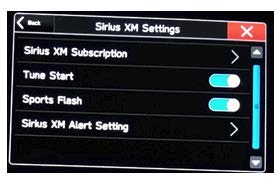
Please note this feature is available only in HIGH grade units.
CONDITION# 5.2 Weather, Fuel Information, Sports, Stocks information do not display in the Multi-Function Display (MFD):
CAUSE: Weather forecasts, forecast temperature or highest/lowest temperature, and the chances of precipitation, etc. can be displayed in weather information. SiriusXM (sXM) services subscription is required.
RECOMMENDATION: Verify an active subscription for SiriusXM (SXM) services has been extended, after 1-year free trial period. Content using the SiriusXM® Satellite Radio Service is reset when personal information is initialized by selecting Factory Data Reset (Factory Data Reset) on the “GENERAL SETTINGS SCREEN”.
Note: SiriusXM U.S. satellite and data services are available only in the 48 contiguous states and the District of Columbia (DC). SiriusXM Satellite Services are also available in Canada; see www. siriusxm.ca.
NOTE:
4-month trial of SXM audio was launched beginning with MY12 models equipped with satellite radio. During the trial period, SXM does engage with the customer to let them know about their trial and when it is going to expire. If SXM does not hear from the customer or receive some type of payment, they assume the customer is not interested and deactivate SXM radio after the 4-month trial period is over. SXM offers free listening campaigns which run several times each year. Whenever there is a concern about SXM outside the trial period, always confirm the customer subscription is active and current before condemning the head unit. This still applies for those cases where signal refresh seems to restore function (even briefly).
3 years of SXM Traffic and Travel Link was launched with MY16 vehicles equipped with navigation.
3 years of SXM audio + Traffic + Travel Link is only applicable to MY17 Outback Touring models.
CONDITION# 5.4 AM station 600 fades in and out and two stations can be heard when listening to FM station 99.3:
CAUSE: The vehicle is in a weak signal area and is losing reception.
RECOMMENDATION: Turn HD off as shown in the picture below.
CONDITION# 5.5 Volume fades Up and Down (FM/AM HD radio):
CAUSE: Assuming radio is in HD mode the vehicle is likely traveling outside of HD coverage area causing the head unit to switch between HD and Analog mode.
RECOMMENDATION: Turn HD off as shown in the picture below.
6.0 Application: Android Auto and CarPlay
CONDITION# 6.1 What is CarPlay/Android Auto (AA) and how is it used?
CAUSE:
1. What is AA/CarPlay?
AA/CarPlay is an app which offers a safe way to use the Android phone/iPhone while driving. AA/ CarPlay takes some of the apps on the Android phone/iPhone and puts them on the HU display.
2. How to connect AA/CarPlay:
To connect AA/CarPlay the Android phone or iPhone has to be connected to the USB hub in the car. If Auto Show is activated AA/CarPlay will open on the HU automatically. If not the customer will have to open the App on the HU.
RECOMMENDATION:
CarPlay turns off Bluetooth on HU, AA forces Bluetooth Handsfree connection to AA phone.
» If another device is connected via Bluetooth it won’t be possible to play music or make a call with this device via Bluetooth
» Other Bluetooth devices won‘t work when AA phone or CarPlay phone connected
These screens appear when AA or CarPlay session is active and customer is trying to connect another phone > no other phone can be connected during a session!
CONDITION# 6.2 Android Auto fails to launch after the phone is connected via genuine USB cable:
CAUSE: Earlier versions of Android Auto have been noted as experiencing this condition. The app was updated during Nov-Dec 2017. When combined with the latest software version in the head unit, stability has been greatly improved. Open Android Auto on the phone and check the version under “Settings”.
RECOMMENDATION: Set Apps to auto update to assure the phone gets the newest version. To check, go to the Play Store and search for Android Auto. Ensure the head unit has the latest version software installed.
CONDITION# 6.3: CarPlay feature no longer functions after shutting off the engine, even though the head unit is still powered up:
CAUSE: If this is 8-inch display audio unit, this is a normal operating characteristic. When the ignition is turned off, the USB hub loses power and terminates the connection between the audio unit and the paired phone.
RECOMMENDATION: This is a normal operating characteristic. Do not replace head unit or USB hub for this complaint.
CONDITION# 6.4: CarPlay and/or Android Auto does not launch consistently:
CAUSE: Possible poor connectivity to USB Media Hub. Harman and SBR investigations have attributed these issues to use of non-genuine cable connections between the paired phone and USB hub or, in a limited number of cases, marginal USB hub operation.
RECOMMENDATION: New firmware has been released to improve / enhance connectivity.
NOTE: This enhancement assumes use of factory certified connection cable. Aftermarket cables do not always offer sufficient data connectivity to achieve the desired device function. Always use a genuine cable. NEVER replace the USB hub unless the condition is verified while using a cable confirmed to be genuine.
Please remember to review TSB 15-220-18R: “Troubleshooting Apple CarPlay and Android Auto connectivity Concerns” for additional reference details.
CONDITION# 6.5: CarPlay Android Auto doesn’t launch automatically:
CAUSE: Verify Auto Show and Auto Play settings are enabled.
Auto Show – When the customer connects a phone with AA / Carplay app on it, the app will open and appear automatically on the HU screen (if USB connection)
Auto Play – Any USB device connected to the HU will start playing music automatically if there is any on the device
RECOMMENDATION:
Critical point: Depending on the music apps on the phone, the behavior of Auto Play is different
- For YouTube the phone screen has to be displaying the video in order to hear it through the speakers.
- For Spotify, the app only has to be active in order for it to play, making sure you play a song.
- For Aha app you have to select the app on the HU after selecting the app on the phone making sure that Starlink and Aha are connected.
- The android app “Play Music” does not have to be active or opened > it starts playing music if none of the conditions listed above make another app playing
» If these apps (except Play Music) were not at least being active in the background before connection, music won’t play, but radio stops playing
» Apple will suspend apps when the free amount of memory gets low or the battery drains > they won’t be active in the background > they won’t play music
CONDITION# 6.6: Android Auto stops working, after connecting iPhone:
CAUSE: CarPlay is prioritized by HU!
RECOMMENDATION:
If iPhone gets connected while Android phone is connected, CarPlay forces the radio to become a device connected to the iPhone > iPhone becomes host > devices can’t be connected to HU anymore, because Head Unit is no longer a host.
> role swap to iPhone > CarPlay will be launched and Android Auto closed
CONDITION# 6.7: CarPlay Operation issues:
CAUSE: We have seen many reports related to Apple CarPlay operation resulting in unnecessary head unit replacement, while the root cause was any or all of following: the iPhone used to control the application or the USB cable (non-Genuine Apple cable) or the USB Hub (Aux port- damaged or other). Please keep in mind the iPhone is a master supervising the Apple CarPlay application projected on the system in the vehicle. Any time communication is interrupted between these devices, it will impact Apple CarPlay functionality. We have supplied the below hints to help you interpret the data shared by
RECOMMENDATION:
» Handsfree call in progress (clock with green background)
Note: there was a case with the customer complaining about audio streaming application stopping at random. It turned out the Camera application (video) has been accidently started on the iPhone, which was interfering with audio streaming application. It was determined using clock background attribute showing MIC to be enabled each time the streaming stopped. As you can see replacing the hardware in the vehicle wouldn’t have any effect or resolving this case but helping the customer to understand how the phone works might prevent future complaints. Diagnostic hint: Always check the phone screen when the condition occurs to see what app is active and if any error messages may be displayed.
If any issue is duplicating consistently, please make sure you perform complete diagnostic; eliminating the iPhone, the cable and the USB Hub being the root cause. If the issue is intermittent, you still have to perform complete diagnostic eliminating the iPhone, the cable and the USB Hub being the root cause. However, it will be more challenging and might require consistently collecting information from the customer over the period of time to understand the steps leading to the concern duplication.
NOTE: Observing the iPhone screen is as important as monitoring the head unit display. Please see below examples to illustrate this point.
» WAZE application has started on iPhone (iPhone clock with blue background to indicate enabled notification mode with the vehicle audio source forced to switch to Apple CarPlay):
Note: this information is helpful to explain why radio or CD stop playing, when Waze application started.
» No roads are displayed using Google Map, while running Apple CarPlay (Google Maps crashed on iPhone resulting in no roads to be displayed):
As you can see the head unit is projecting what iPhone is pushing to it and vehicle hardware replacement won’t fix a concern with a crashing phone application. In cases like that we suggested frequent iPhone reboot or restart (especially after recent iOS update) or updating or reinstalling the application on the phone. Check the comments in iTunes store as this may be a known concern with the app.
» Pandora streaming isn’t working on the head unit (iPhone failed to connect to Pandora server):
Note: as you can see the head unit is projecting what iPhone is pushing to it and vehicle hardware replacement won’t fix the concern with crashing phone application. In cases like that we suggested frequent iPhone reboot or restart (especially after recent iOS update) or updating or reinstalling the application on the phone. Check the comments in iTunes store as this may be a known concern with the app.
Hopefully you find the information above helpful. Always check for those types of details as well as utilize any other reference material available on Subarunet (Service Operations & Technical/ Forms and Downloads) including: TSGs, TSBs, Operating Tips etc.
CONDITION# 6.8: No Audio during CarPlay:
CAUSE: We have seen many reports of the Audio Output (radio, CD, USB etc.) being interrupted when the Apple CarPlay application is launched or a Navigation application (ex: Waze) or audio streaming application is (ex: TuneIn) is started from Apple CarPlay environment.
RECOMMENDATION: Please note this is a characteristic as the iPhone takes control. This may also occur when the phone is used for other purposes while CarPlay is active such as texting, replying to emails or other phone side actions.
The way to restore the audio playback is to switch the source back to Radio or Media as applicable using touch display or steering switch.
Another work around is to clear iPhone CarPlay cache. See below for the steps.
In case the audio output is not restored, please follow troubleshooting flowchart using the link on Subarunet (Service Operations & Technical/ Forms and Downloads) and capture the results in the applicable questionnaire.
» Gen 3 Harman
CONDITION# 6.9: Audio (Volume) Level Adjustment When Using the Android Auto Application:
CAUSE: Reports have been received by Android Auto application users regarding the audio level failing to operate correctly following notifications alerts.
NOTE: This is a known concern with Google software and not with Android Auto or vehicle H/Us. Updating Google Play services should alleviate the concern. A “How To” guide from the Google Help Center page online, on how to make sure your Google Play Services are up to date is shown below. Always confirm the customer has the latest version installed prior to initiating additional diagnosis or head unit replacement
RECOMMENDATION:
7.0 Notifications
CONDITION# 7.1 Low Fuel Warning advisory message appears on display:
CAUSE: The head unit only displays fuel level information sent to it from the combination meter.
RECOMMENDATION: Confirm combination meter and sender functions are operating properly. Confirm the trip meter is reset following refueling. Confirm ignition key is not being left in the ON / RUN positions during refueling.
8.0 Bluetooth (BT)/Hands free phone Operation
CONDITION# 8.1: Bluetooth operation concerns when using the Messaging feature:
CAUSE: The customer concern is messaging doesn’t work properly until the head unit has been restarted. Sometimes, the phonebook also doesn’t work but, this symptom may be more intermittent. The concern was duplicated using an iPhone 7 with iOS 11.2.2 as well as an iPhone X with iOS 11.2.2 with the same result.
RECOMMENDATION: The iOS 11 and later update from Apple reportedly contains a patch to address this condition.
CONDITION# 8.2: What is Max number of contacts Gen 3.0 head unit supports?
CAUSE: The system has a set storage allowance for downloading and storage of contact data.
RECOMMENDATION: The maximum is approximately 2,000 contacts. The customer can exceed that number when some contacts do not have phone number information or the size of the contact’s “file size” itself is small. If more than 2,000 contacts are stored on the phone, only the first approximately 2,000 contacts will download to the head unit. Again, this may be slightly more or less than 2,000 depending on the details contained for each contact. CONDITION# 8.3: When using the Get an email function, audio output mutes for a moment and then comes right back on.
CONDITION# 8.3: When using the Get an email function, audio output mutes for a moment and then comes right back on.
CAUSE: Per information received from the service provider (in this case, Verizon), the behavior is categorized as a normal operating characteristic.
RECOMMENDATION: Turning off alerts for receiving email during driving could be considered as a possible work around for this concern.
CONDITION# 8.4: New pairing not possible, until the head unit deleted from Bluetooth phone list.
CAUSE:
a) When unpair on phone side, you could put the system out of sync. So, the head unit (HU) knows the phone, but phone doesn’t know the HU. As the result- communication is not possible.
RECOMMENDATION: Starting position: Bluetooth menu on phone (see screenshot iPhone and Android phone)
CONDITION# 8.5: New pairing not possible until Bluetooth on phone turned off and on again and phone deleted on HU side!
CAUSE: Phone does not disappear on HU side
RECOMMENDATIONS:
Further tips to try out if pairing does not work:
- Scan for devices on phone side
- Cancel and retry “Add Device” function on HU side
- Delete phone/HU from all lists and retry to pair
- Turn off/on car
CONDITION# 8.6: Phonebook doesn’t download
CAUSE: There have been reports received regarding phonebook downloading failure during Bluetooth Pairing. Customers report after repeated pairing attempts the condition continues.
RECOMMENDATION: We would like to refresh the steps involved in the process to prevent the issue occurrence due to the setup. If the phonebook or messages are not appearing as expected following Bluetooth Pairing, verify the Phonebook Download feature has been enabled in the head unit settings. Select the “Phone” button then press “Overview” on the head unit touch screen. Then select “Change Device” and ensure “Phonebook Download” is enabled.
If the customer still cannot access the phonebook or messages, check the phone’s Bluetooth settings to ensure all related sharing settings are enabled.
- Android Device
Select the gear icon next to your vehicle device name. Ensure all settings are enabled.
- Apple Device
There are no additional settings to check on Apple devices following successful pairing with the head unit. However, it is strongly recommended to restart the vehicle to finalize the pairing process and ensure all devices are in sync.
It can take some time to download the phonebook.
Critical points:
- Favorite list on HU does not refer to favorite list on phone, it is a different list.
- iPhone does not enable to send SMS via the HU interface.
CONDITION# 8.7: Messaging doesn’t work:
CAUSE:
a) Access request has not been confirmed on the phone side. Phone may not remember the access request confirmation and ask for confirmation again, when reconnecting the phone.
b) The phone was connected to the head unit before the head unit has presented it.
RECOMMENDATION:
a. If there is an access request, you have to confirm it on phone side.
Note: Some phones will show SMS access request, some will show SMS and call history access request, some only call history access request. If there are access requests, you have to confirm them on phone side (refers to phone screenshot)
b. ignition cycle is required to enable SMS.
CONDITION# 8.8: Audio gets interrupted, while the phone being paired via Bluetooth with the head unit.
CAUSE: When pairing phone via Bluetooth connection will stop the radio playing and switch to media, if Auto Play is enabled.
Note: if and what media will be played depends on “auto show / auto play” head unit setting and the phone applications setting.
RECOMMENDATION:
Critical point: Depending on the music apps on the phone, the behavior of Auto Play is different
- For YouTube the phone screen has to be displaying the video in order to hear it through the speakers.
- For Spotify, the app only has to be active in order for it to play, making sure you play a song.
- For Aha app you have to select the app on the HU after selecting the app on the phone making sure that Starlink and Aha are connected.
- The android app “Play Music” does not have to be active or opened > it starts playing music if none of the conditions listed above make another app playing
» If these apps (except Play Music) were not at least being active in the background before connection, music won’t play, but radio stops playing
» Apple will suspend apps when the free amount of memory gets low or the battery drains > they won’t be active in the background > they won’t play music.
CONDITION# 8.9: Voice Recognition does not work to dial:
CAUSE:
Non-Siri uses off-board databases to recognize what people are saying. Harman head unit system uses on-board technology and is limited to pre-loaded commands.
To start native VR > Press button on the steering wheel > In other vehicles call button and VR button are placed separately on the steering wheel.
If none of these commands are relevant, then say or press help. Depending on which screen you were last on, will affect which options pop-up for popular commands.
RECOMMENDATION:
» Native VR disabled when Android Auto or CarPlay on -> enables VR for phone features (Siri, Google assistant).
» Speak in a steady flow.
» Even little gaps between speaking can CAUSE the HU to detect a stop in speech and to process the command.
» When giving a command be consistent with the speed in which you talk and annunciate your words. Be aware that you can’t say call XXX-XXX-XXXX.
CONDITION# 8.10: Starlink issues:
CAUSE:
RECOMMENDATION:
The error can have multiple CAUSEs which should be checked in the following order:
1. Phone paired?
2. Bluetooth (Android)/USB (iPhone) connected?
Starlink app on phone up to date?
9.0 Navi Operation
CONDITION# 9.1: The Navigation system’s voice prompt volume stays where it has been reset to only if the car is off for a short time. After several hours or overnight, it will reset to 10:
CAUSE: This is normal operating characteristic to ensure the driver can hear the navigation prompts during a later trip. For example, if the customer reduces the voice prompt volume to very low or OFF, then during the next trip, they (or another driver) may miss critical prompts or think navigation is not working correctly.
RECOMMENDATION: Please advise the customer they will need to adjust the volume to a comfortable level whenever using the NAVI guidance feature.
CONDITION# 9.2: Navigation guidance volume changes level on its own:
CAUSE: There are different volume focuses for different channels such as phone, navigation, microphone, etc.
RECOMMENDATIONS:
1. Change value in the settings.
2. Change value via volume focus button on the HU (Entertainment volume if no other source on, otherwise settings apply to the source playing)
Critical points:
- Via volume focus button customer can only change the current source playing -> example: he may want to increase navigation speaker volume, but increases music volume instead (right screenshot)
- When car turned off and on again, volume settings go back to factory default settings (for BASE and MIG units) which is 15 for music; for HIGH units the settings remain.
CONDITION# 9.3: NAVI stops working:
CAUSE: It is not possible to use multiple navigation applications at the same time.
RECOMMENDATIONS:
» Android Auto (AA) and CarPlay cannot be used at the same time. However active routes will be saved when application is closed.
» Both AA and CarPlay close HU navigation and delete the active route.
CONDITION# 9.4: How to set destination while driving:
CAUSE: Screen touch inputs are disabled during moving, so it must be performed via VR.
RECOMMENDATIONS: See screenshots below to understand how to set a destination while driving.
CONDITION# 9.5: Map Display “Whiteout” :
- Map display is either white (blank) or an incomplete screen (no roads) is displayed
- “Route Calculation Unsuccessful” message is displayed when trying to calculate a route
CAUSE: If a MOTA (Map Over The Air) update was performed or attempted previously, the state map data may have become corrupted. This can occur due a weak Wi Fi signal during MOTA update causing the update interrupt resulting in the data corruption.
RECOMMENDATION: Successfully updating the map data again using a strong and reliable Wi Fi signal or using USB Flash drive with the latest Map data downloaded from PC would restore missing map data.
10.0 DTCs
CONDITION# 10.1: Code B2242 (2018 Legacy/ Outback equipped with Manual HVAC):
CAUSE: This code is related to UART communication failure with the Auto HVAC panel. Usually It gets triggered, when there is no communication with Auto HVAC module. The diagnosis for B2242 does not include any information related to vehicles equipped with Manual HVAC. It leads to the time loss and some confusion.
RECOMMENDATION: In the vehicles equipped with Manual HVAC the code B2242 does not offer any practical information and could be ignored. Service bulletin would be published to further address the code B2242 with Manual A/C Panel.
CONDITION# 10.2: Code B2253-DAMAGING A COIL DUE TO THE ELECTRIC CURRENT TO THE SPEAKER COIL
CAUSE: When performing a DTC diagnostic check on vehicles equipped with Rockford Fosgate
Audio upgrade accessory installed, a DTC B2253 – “DAMAGING A COIL DUE TO THE ELECTRIC CURRENT TO THE SPEAKER COIL” may be found. This DTC can be a result of incongruent values between the expected output impedance of the vehicle head unit and the input impedance of the accessory amplifier. The head unit is expecting to see a speaker load which differs from the load of the amplifier board. The DTC will be stored in memory and will show on a diagnostic check.
RECOMMENDATION: It does not affect the operation or performance of the audio system, the accessory or the vehicle. On a vehicle where the accessory is performing properly; the DTC can be ignored. To confirm this, the DTC may be cleared by unplugging the harness to the amplifier. It will return during normal operation once the amplifier harness is reconnected. The accessory can continue to be installed and used as there is no detrimental impact from the impedance mismatch and presence of the B2253 DTC.
11.0 Setup
CONDITION# 11.1: Configuring personalization settings by creating one or multiple Driver Profiles.
CAUSE:
The information below is a supplemental material to complete what was supplied in the owner’s manual.
RECOMMENDATION:
Go through settings options:
- Enter Name
- Add Phone
Customer can assign his personal phone to his Driver Profile (when added to Head Unit). Head Unit will always prioritize this phone if Bluetooth is activated on the phone.
Step 1: Phones that are paired with the head unit, can be selected and added to the Driver Profile.
Those phones can be added in Home > Settings > Phone (refer to section “Bluetooth”)
Note:
» After adding phone, it is connected by default. it is connected for both Hands Free (HF) and media by default. » When connecting phone via Bluetooth:
- Connection will stop the radio playing and switch to media if Auto Play is enabled.
- It is dependent on the phone’s applications, if and what media will be played.
Step 2: In this menu you can disconnect and reconnect a phone > When connecting a phone while another one is already connected > it disconnects the phone properly.
Critical points:
- In step 2 (see figure above) you could connect the “Galaxy S5 NEO” from the Head Unit (HU) side (other phone would be disconnected), but you cannot connect “Galaxy S5 NEO” from the phone side!
- HU connects the phones as ordered in the list (if no Driver Profile with personal phone activated) – if Bluetooth is activated on phones.
- Turning off Bluetooth on the phone and on again does not auto connect Bluetooth (in most phones)
-
- Bluetooth must be connected manually on phone or HU
-
- Some phones may not connect Hands Free (HF) and media
-
- Full ignition cycle is required in this situation
Critical points:
- If there are multiple HUs on phone list it can CAUSE problems with connection and phonebook
- Every time you connect your phone you are asked for confirmation of phonebook (phone does not remember)
- Add Work/Home Address (HIGH units only)
- Wallpaper
12.0 Software Update
CONDITION# 12-1: Head Unit software update resulted in a failure to operate correctly.
CAUSE: based on the review of the field failures resulted from the head unit software update, we have determined TSB 15-211-17R or TSB 15-236-18R (as applicable) was not followed or followed incorrectly.
RECOMMENDATION:
Critical points:
» Use a FAT32 USB if less than 4GB size, if its more use NTFS USB.
» Eject USB properly after file download.
» Engine must be idling (or GR8 connected) to start update.
» Don’t pull out USB stick during files download and during update.
» Only backup camera works during the update.
» When power is cut off during update, don’t remove USB stick or phone => update resumes after turning power back on.
» Black/blank screens are not necessarily and issue:
- There can be a black/blank screen when turning power on again -> HMI is missing (leave in state for 15min, update is still running) > in most of the cases it is not an issue!
- At the initial start of the update and for the boot loader update the HU is reset – HU starts restarts automatically (after a couple of seconds)
» After update > HU restarts automatically.
» To complete the update the customer has to follow pop-ups that appear after download of the update.
1 Affected Product
Vehicle
| MAKE | MODEL | YEAR |
| SUBARU | SUBARU | 9999 |
1 Associated Document
Manufacturer Communications
NUMBER: 15-221-18R
DATE: 04/11/18
REVISED: 03/28/23
MC-10233914-0001.pdf 2502.475KB
 Loading...
Loading...
NHTSA ID Number: 10188173
Manufacturer Communication Number: 15-221-18R
Summary
This bulletin provides helpful information about operating conditions observed in the field for Technicians to use when diagnosing customer concerns which may arise while operating Harman Gen 3 Navigation and Display Audio systems.
1 Associated Document
Manufacturer Communications
NUMBER: 15-221-18R
DATE: 04/11/18
REVISED: 02/12/21
MC-10188173-0001.pdf 3027.407KB
 Loading...
Loading...
NHTSA ID Number: 10168560
Manufacturer Communication Number: 15-221-18R
Summary
This bulletin provides helpful information about operating conditions observed in the field for Technicians to use when diagnosing customer concerns which may arise while operating Harman Gen 3.0 and 3.1 Navigation and Display Audio systems. We will continue to add to this bulletin as more information becomes available.
1 Associated Document
Manufacturer Communications
NUMBER: 15-221-18R
DATE: 04/11/18
REVISED: 11/18/19
MC-10168560-0001.pdf 2248.39KB
 Loading...
Loading...
NHTSA ID Number: 10161820
Manufacturer Communication Number: 15-221-18R
Summary
This bulletin provides helpful information about operating conditions observed in the field for Technicians to use when diagnosing customer concerns which may arise while operating Harman Gen 3.0 and 3.1 Navigation and Display Audio systems. We will continue to add to this bulletin as more information becomes available.
1 Associated Document
Manufacturer Communications
NUMBER: 15-221-18R
DATE: 04/11/18
REVISED: 05/10/19
MC-10161820-9999.pdf 2248.939KB
 Loading...
Loading...
- This Android touch screen radio is designed to seamlessly fit and function for Subaru Outback Legacy models from 2015 to 2022.The installation is Plug & Play,making it easy to upgrade your car's entertainment system.For 2015-2017 models equipped with Harmon Sound System, search for ASIN B0CTJRJVMQ get an additional harness to maintain audio.For 2018-2022 models,search for ASIN B0DBDJHH85
- Upgrade to wireless CarPlay & wireless Android Auto! Perfect for older radios,this system lets you enjoy wireless music & screen mirroring instantly. No more permanent wires—set up & go! A smart investment for seamless, modern driving
- Experience top performance with this Android stereo: 8-core CPU,2GB RAM, 32GB ROM for lightning-fast response. Enjoy crystal-clear visuals on a 9-inch 1280x720 IPS touchscreen & immersive sound with built-in DSP
- Stay connected everywhere! This stereo supports 4G LTE—insert a SIM card or use Wi-Fi for internet access. Bluetooth 5.0 ensures premium sound for calls & music. Perfect for on-the-go connectivity
- Simple installation,full control! Retain original wheel functions—switch songs,channels, & adjust volume safely without hands leaving the wheel.Drive smarter & safer with this convenient upgrade
- Applicable models:Suitable for Subaru Outback Legacy 2010 2011 2012 2013 2014.Notice: Cars with factory HarmanKardon stereo not supported.Easy to install and operate,free installation tools.If you have any questions, Please click"Sold by:CGOGC",click "Ask question ",We will respond to your question as soon as possible, Thanks!
- Built in Carplay and Android Auto:This car raido compatible with Apple Wireless Carplay and android auto, allowing superior voice assist control and making it easier to access your phone functions including music, GPS navigation, calls, notification, messages and much more , while keeping your hands free for totally safe driving maneuvers!
- Powerful hardware configuration:Android smart operating system, powerful Octa Core 2.0GHz processor , 2GB RAM, 32GB ROM,TDA7708 radio chip 9-inch Supper Clear IPS Screen 1280*720, give you wonderful visual experience.
- Powerful and rich functions:This screen has Carplay, Android auto, GPS navigation, FM/AM/RDS radio, Bluetooth, Bluetooth music, USB, multi format music player, 1080p video player,5GWiFi, APP download, backup camera, audio output, AUX audio and video input, external microphone,SWC steering wheel control.
- DSP digital processing audio streaming:Built in DSP sound effect processing chip, It supports 6 sound settings Smart Bass, Balance, Emperor, 30-EQ, Loudness, Filter, equipped with TDA7388 power amplifier chip, customize the best sound in different positions according to your preferences to meet your personalized needs,and bring you a pleasant driving journey.
- 【For Subaru Outback Legacy 2010-2014 Car Radio Stereo】 This Android car radio is for subaru Outback Legacy 2010 2011 2012 2013 2014 with 9.7 inch full touch screen. This Android car stereo with Android 13 system, 1G RAM+32G ROM memory, plug and play cable, easy to install. Note: this car radio is for basic version, if your car radio with harman karton, this car radio will not fit your car. We offer online help and user manual
- 【Subaru Car Radio with CarPlay and Andriod Auto】 This Subaru radio supports wireless and wired apple carplay and android auto mirror link. After connecting the phone to the 9.7 inch car stereo, you can access map, GPS navigation, phone contacts, email, notification, music and more while you stay focused on the road. You can also wake up Siri or Google assistant through voice control to get help from them. Note: does not support Samsung phones
- 【Car stereo with Buletooth FM Hi-Fi EQ MIC】This Bluetooth subaru Outback Legacy car stereo supports hands-free calling, bluetooth music player, auto loading phonebooks. After connected with external microphone, you can speak easily and the people you are calling can hear clearly from you. FM radio provides with 18 preset stations, channels (FM 87.50-108.0 MH). You can listen to the news, listen to radio music ets. EQ Hi-Fi function brings you high-fidelity sound, original immersive sound
- 【GPS navigation stereo with WiFi Split Function】This Subaru Outback Legacy head unit with built-in GPS navigation, supports both online and offline gps navigation. It comes with Here We Go app, you just need to download the offline map you need, and you can go wherever you want even when there is no network. After connecting to WiFi, you can download apps from the play store, such as YouTube, Tiktok, Spotify and more. With split screen function, you can use both functions at the same time
- 【Backup Camera & Steering Wheel Control】 The 9.7 inch touch screen car stereo for Subaru Outback Legacy 2010-2014 multimedia player with backup camera, which can automatically displays the image on the unit's screen when reversing your car. Help you drive safer and park easier. This Android touchscreen car radio also suppports steering wheel control, you need to set the canbus or swc in setting
- 【Android 13 Car Stereo for Subaru Forester】: The apple carplay car stereo fits for Subaru Forester radio 2002 2003 2004 2005 2006 2007 2008. Android 13 system, 9'' Capacitive touch screen, screen size is 228mm*218mm*131mm,4G RAM+64G ROM, running smoothly in colleges and universities.A variety of EQ sound effects scene selection.Capacitive touch screen,1280*720 high resolution, Support 1080p video, will provide you the Excellent experience in the car.
- 【Wireless CarPlay & Android Auto】Connect to Wireless Apple Carplay and Android Auto via Bluetooth and WiFi. By clicking on the X-Car icon, you can start the Carplay or Android Auto function or go back to the main page. Alternatively, you can use the 4pin or 6 pin USB cable for a wired connection with easier to operate. Allows you to stay focused while driving and enjoy entertainment.
- 【GPS Navigation & WiFi Connect】:9 inch car stereo for Subaru Forester Impreza WRX
 STi
STi built-in WiFi module, support online/offline maps.Built-in Offline Map of North America. Online map also be supported, after connected to WiFi, you can use GPS Navigation at anywhere. This item allow install or delete android apps from Application Store, as the same as smart phone.
built-in WiFi module, support online/offline maps.Built-in Offline Map of North America. Online map also be supported, after connected to WiFi, you can use GPS Navigation at anywhere. This item allow install or delete android apps from Application Store, as the same as smart phone. - 【FM/RDS Radio Receiver &Bluetooth】Bluetooth allows you effectively share music from mobile phone to the car stereo,answer phone call by hand free,calling and hang up phone with just one push of a button,daily driving easier and safer.Build in FM, automotive level chipset provides the best radio signal reception performance,let’s enjoy the best FM station and and drive with the rhythm of the city.
- 【Steering Wheel Control &AHD Rear View Camera】: The car radio supports the car steering wheel to remote control the radio panel, including switching songs, switching channels, adjusting volume, answering calls, etc., you can easily complete the operation while driving. Equipped with an AHD rear view camera with a waterproof design, Excellent night vision and 170° ultra-wide field of view. When reversing, the AHD camera reversing image will be automatically displayed on the touch screen.
- Applicable models:Suitable for Subaru Outback Legacy 2015 2016 2017 2018 2019.Easy to install and operate,free installation tools.If you have any questions, Please click"Sold by:CGOGC",click "Ask question ",We will respond to your question as soon as possible, Thanks!
- Built in Carplay and Android Auto:This car raido compatible with Apple Wireless Carplay and android auto, allowing superior voice assist control and making it easier to access your phone functions including music, GPS navigation, calls, notification, messages and much more , while keeping your hands free for totally safe driving maneuvers!
- Powerful hardware configuration:Android smart operating system, powerful Octa Core 2.0GHz processor , 2GB RAM, 32GB ROM,TDA7708 radio chip 9-inch Supper Clear IPS Screen 1280*720, give you wonderful visual experience.
- Powerful and rich functions:This screen has Carplay, Android auto, GPS navigation, FM / AM/RDS radio, Bluetooth, Bluetooth music, USB, multi format music player, 1080p video player,5GWiFi, APP download, backup camera, audio output, AUX audio and video input, external microphone,SWC steering wheel control.
- DSP digital processing audio streaming:Built in DSP sound effect processing chip, It supports 6 sound settings Smart Bass, Balance, Emperor, 30-EQ, Loudness, Filter, equipped with TDA7388 power amplifier chip, customize the best sound in different positions according to your preferences to meet your personalized needs,and bring you a pleasant driving journey.
- Applicable models:Suitable for Subaru Forester Impreza WRX
 2008 2009 2010 2011 2012.Factory backup camera not supported.Easy to install and operate, free installation tools,If you have any questions, Please click"Sold by:CGOGC",click "Ask question ",We will respond to your question as soon as possible, thanks!
2008 2009 2010 2011 2012.Factory backup camera not supported.Easy to install and operate, free installation tools,If you have any questions, Please click"Sold by:CGOGC",click "Ask question ",We will respond to your question as soon as possible, thanks! - Built in Carplay and Android Auto:This car raido compatible with Apple Wireless Carplay and android auto, allowing superior voice assist control and making it easier to access your phone functions including music, GPS navigation, calls, notification, messages and much more , while keeping your hands free for totally safe driving maneuvers!
- Powerful hardware configuration:Android smart operating system, powerful Octa Core 2.0GHz processor(octa-core not quad-core),2GB RAM,32GB ROM,TDA7708 radio chip,9-inch Supper Clear IPS Screen 1280*720,give you wonderful visual experience.
- Powerful and rich functions:This screen has Carplay, Android auto, GPS navigation, FM/AM/RDS radio, Bluetooth, Bluetooth music, USB, multi format music player, 1080p video player,5GWiFi, APP download, backup camera, audio output, AUX audio and video input, external microphone,SWC steering wheel control.
- DSP digital processing audio streaming:Built in DSP sound effect processing chip, It supports 6 sound settings Smart Bass, Balance, Emperor, 30-EQ, Loudness, Filter, equipped with TDA7388 power amplifier chip, customize the best sound in different positions according to your preferences to meet your personalized needs,and bring you a pleasant driving journey.
- Applicable Models & Years: Cable does NOT compatible with original car with screen (Purchase If Needed). This upgraded replacement dash kit is for Subaru Forester Impreza WRX
 STI
STI 2008 2009 2010 2011 2012. Supports stock power amplifier (Need to connect the AMP control wire from the original plug to our power cable ACC if no sound). Please check if the power cable port on the detail page matches your original car before purchasing
2008 2009 2010 2011 2012. Supports stock power amplifier (Need to connect the AMP control wire from the original plug to our power cable ACC if no sound). Please check if the power cable port on the detail page matches your original car before purchasing - Upgrade 8 Cores 6+128G Android 13 Car Radio: For subaru forester touch screen radio with 1280 x 720 screen resolution, support 1920*1080P video playback. Fully capacitive touch screen, easy to operate. Support 32-band EQ options, allows you to enjoy a superior music listening experience. Touch the color circle in the lower left corner of the screen to switch between 19 backgrounds. Long press the main interface to switch 59 desktop themes
- CarPlay & Android Auto & Mirror Link: With 9-inch car play touchscreen and built-in WIRELESS/wired CarPlay and Android Auto for superior voice-assisted control and easier access to your phone features, including music, navigation, calls, notification, messages and much more. For subaru impreza carplay radio can be synced to the onboard screen via WiFi hotspot or the phone's original USB cable
- GPS Navigation & WiFi Hotspot: For subaru forester accessories bluetooth contains a built-in GPS module, navigation software such as Waze and free offline maps can be used. With a WiFi/hotspot connection, the online map works perfectly, and you can also download apps from the Play Store such as YouTube, Tiktok, etc., which can enrich your car life
- Hand-free Bluetooth & FM/RDS Radio: For subaru sti
 car stereo supports hands-free calling, phone book download and music playback. The built-in microphone picks up your voice, and your car speaker lets you hear the person on the other side. Stable FM/RDS radio can preset 18 stations, providing channel broadcast, weather forecast and real-time road conditions
car stereo supports hands-free calling, phone book download and music playback. The built-in microphone picks up your voice, and your car speaker lets you hear the person on the other side. Stable FM/RDS radio can preset 18 stations, providing channel broadcast, weather forecast and real-time road conditions
- 【Stereo Configuration & Applicable Car Models】is perfectly suitable for Subaru Outback Legacy Radio 2015 2016 2017 2018 stereo , and no need to purchase additional accessories. (Notice:if your car compatible with Harmon Sound System it is need to buy another power cable with canbus to get sound)
- 【Android 13 Car Stereo Radio】Android system 9 inch 2.5D 1080P HD touch screen, 4GB RAM+64GB ROM four Core CPU offline/online GPS navigation, Wifi connection, RDS/FM radio, two USB, 36 EQ adjustable, support carplay Android auto, steering wheel control.
- 【GPS Navigation & WiFi Connect】Built-in Offline Map of North America. Online map also be supported, after connected to WiFi, you can use GPS Navigation at anywhere. This item allow install or delete android apps from Application Store, as the same as smart phone.
- 【Built-in Carplay & Android Auto】Bulit in Wireless Carplay & Wired Android Auto, support to use smart voice assistant or touch the display, you can get directions, make calls, send and receive messages, and enjoy music etc. A smarter, safer and more fun way to use your phone in the car, and keep you stay focused, connected and entertained.
- 【Radio with Bluetooth and RDS】Answer/ make calls and be hands-free with no distractions. The built-in microphone picks up your voice and your car speakers let you hear the person on the other side. High quality digital stereo (RDS) FM tuner, can search radio stations automatically/semi-automatically and accurately. You can control the volume of each speaker before and after and it has stereo EQ: jazz, rock, pop, classic, etc. Support play music or video online through the network.
- 【Perfect Fit for Crosstre/Impreza】INTGET GPS Screen Trim Cover fits for 2024 2025 Subaru Crosstrek accessories Premium/Sport/Limited/Wilderness; for 2024 2025 Subaru Impreza accessories Sport/RS; Please make sure this center console display frame sticker fits your car.
- 【Premium Material】Made of high quality ABS plastic for 2024 Subaru Crosstrek interior accessories, which has high strength and good toughness. It is not easy to leave scratches on it, and the stains are easily wiped off.
- 【No Harm Design】This car interior accessory for 2024 Subaru Crosstrek Wilderness is easy to stick and will not damage your Subaru for sure. It will not break or crack easily during use.
- 【Decor Upgraded】With a bright and Stylish look, this interior decoration protector for Subaru Crosstrek 2024 change the original ordinary interior and adding an unique flavor.
- 【Easy to Install】Just stick the cover on the panel’s surface (better to heat the double-sided tapes before installation for better adhesion), and press it hardly, do not touch within 24 hours. If you have any questions, please let us know and we are happy to help you out.
SEOCONTENT-START
Bulletin Number: 15-221-18R; Revised 03/28/23 Page 1 of 45 Continued… NUMBER: 15-221-18R DATE: 04/11/18 REVISED: 03/28/23 APPLICABILITY: All Models Equipped with Harman Audio / Navigation Head Units SUBJECT: Harman Audio / Infotainment: Harman Generation 3.0 and 3.1 Operating Tips SERVICE BULLETIN ATTENTION: GENERAL MANAGER q PARTS MANAGER q CLAIMS PERSONNEL q SERVICE MANAGER q IMPORTANT – All Service Personnel Should Read and Initial in the boxes provided, right. ©2018 Subaru of America, Inc. All rights reserved. TABLE OF CONTENTS Click on a title below to jump to the section. Click the bulletin number/date located in the footer to return to page 1 SECTION TITLE PAGE 0.0 General 2 1.0 Rear View Camera (RVC)/ Back-up Camera 12 2.0 Clock 15 3.0 Head Unit or Display On/Off 17 4.0 Audio Output 19 5.0 Audio source: sXM/AM/FM 21 6.0 Application: Android Auto and CarPlay 24 7.0 Notifications 32 8.0 Bluetooth (BT)/Hands free phone Operation 32 9.0 Navi Operation 38 10.0 DTCs 40 11.0 Setup 41 12.0 Software Update 44 SPECIAL NOTE: For the latest updates on Tips for current concerns, perform key word search in “TechTIPS Article Locator Index” (Document code: SUTTIPSLOC), or review all relevant infotainment related TechTips from the “Accessories” (#15) tab found on the table of contents. To locate the “TechTIPS Article Locator Index” from STIS “Subaru Tech Info System”, select “Online Reference”. Select “Other/Miscellaneous” in Publication Type and input Document code in applicable area, OR search KEYWORD for “TechTIPS Article”. Bulletin Number: 15-221-18R; Revised 03/28/23 Page 2 of 45 CAUTION: VEHICLE SERVICING PERFORMED BY UNTRAINED PERSONS COULD RESULT IN SERIOUS INJURY TO THOSE PERSONS OR TO OTHERS. Subaru Service Bulletins are intended for use by professional technicians ONLY. They are written to inform those technicians of conditions that may occur in some vehicles, or to provide information that could assist in the proper servicing of the vehicle. Properly trained technicians have the equipment, tools, safety instructions, and know-how to do the job correctly and safely. If a condition is described, DO NOT assume that this Service Bulletin applies to your vehicle, or that your vehicle will have that condition. Subaru of America, Inc. is ISO 14001 Compliant ISO 14001 is the international standard for excellence in Environmental Management Systems. Please recycle or dispose of automotive products in a manner that is friendly to our environment and in accordance with all local, state and federal laws and regulations. Continued… 0.0 General INTRODUCTION: This bulletin provides helpful information about operating conditions observed in the field for Technicians to use when diagnosing customer concerns which may arise while operating Harman Gen 3 Navigation and Display Audio systems. We will continue to add to this bulletin as more information becomes available. CONDITION# 0.1 Head Unit Lockup: a. HMI (Human Machine Interface) locked up b. Touch screen not taking input c. Complete system locked up (no hard keys and no audio) d. Only the STARLINK screen is shown CAUSE: 1. Checking for audio in an internally amplified system will indicate, if the microprocessor is communicating and processing audio. In Harman Kardon amplifier equipped audio systems, if audio is present, it means the Head Unit is sending CAN data to communicate with the amplifier. If you do not hear anything on a Harman Kardon amplifier equipped system, no absolute conclusions can be drawn as there can be multiple causes of no audio (e.g. no CAN activity, faulty audio connections, faulty amplifier, etc.). 2. If hard keys are working, this could indicate that the touch panel is having issues. The system is up and running, but touch screen input is not being registered. 3. If hard keys are working, this helps determine the system is receiving input and responding to that input (volume, source changes, preset advance, VR, etc.). 4. Another example of checking that the Operating System is responding. From past reports, detecting a CD/USB was often reported as a freeze or lockup, but the rest of the system was operating. NOTE: Past reports of not receiving phone calls on the head unit were reported as a freeze or lockup but found to have lost connection between phone and Head Unit. Based on the data collected follow the service manual to complete diagnostic and isolate the concern leading to a repair. Bulletin Number: 15-221-18R; Revised 03/28/23 Page 3 of 45 Continued… RECOMMENDATION: List of things to try: 1. Confirm if audio is working- Note if working from all speakers and if volume can be adjusted 2. Are the hard keys working? 3. Are the steering wheel controls working? 4. Is the USB detected? CD detected? -> is audio playing? 5. Does the phone show that it is still paired? Does the head unit show active pairing? Based on the data collected follow the service manual to complete diagnostic and isolate the concern leading to a repair. CONDITION# 0.2 Blank/Black Display: • Backlight off • HMI showing black screen • Broken volume knob CAUSE: 1. If the HMI is still visible, this points to an issue with the display backlighting. 2. Backlit buttons indicate the HU is receiving power and certain components on the HU are operating. Note: that flashing buttons may indicate the system is rebooting. 3. Audio output present and volume level adjustable indicates the microprocessor is running – this could narrow the issue down to a service crash (HMI) or for example, a connection issue (but not necessarily guarantee either of these are the cause). 4. If the screen is turned off via the volume button or Settings menu entry, hard keys will turn the screen back on. If the user is experiencing this every ignition cycle without turning the screen off themselves, this could be a problem with the volume knob being broken or stuck. 5. For vehicles not equipped with an external amplifier, a beep sound when the screen is pressed indicates the microprocessor is running and receiving input from the touch panel. Possibly a backlighting issue. For vehicles equipped with a Harman Kardon amplifier, if a beep is not heard, this could indicate the amplifier is not communicating or the system is not sending a request to the amplifier to play a beep. In this scenario, it is hard to draw a conclusion. 6. Confirm the Head Unit (HU) is communicating on CAN. If none of the HU CAN messages are being seen, the HU could be stuck in an off state as it is not reacting to CAN wakeup. RECOMMENDATION: List of things to try: 1. Short or Open circuit: Current draw (use clamp meter on battery wire going into the radio). Note the current draw to help determine what state the HU is in. 2. Shine flashlight on the screen and see if HMI is still there 3. Are the buttons backlit? Bulletin Number: 15-221-18R; Revised 03/28/23 Page 4 of 45 Continued… 4. Do you hear audio? Can you change the volume? Can you change the audio source? 5. Does pressing hard keys awake the display screen? 6. When pressing the screen – do you hear a beep (conclusion can only be drawn when hearing a beep)? 7. Check CAN for trouble. Based on the data collected follow the service manual to complete diagnostic and isolate the concern leading to a repair. CONDITION# 0.3 HMI partially shown: CAUSE: 1. Audio output means the services are working => the microprocessor is operating. 2. For vehicles not equipped with an external amp, a beep sound when the screen is pressed indicates the microprocessor is running and receiving input from the touch panel. Possibly a backlighting issue. For Harmon Kardon amplifier vehicles, if a beep is not heard this could mean the amplifier is not communicating or, the system is not sending a request to the amplifier to play a beep. In this scenario, it is hard to draw a conclusion. 3. Certain buttons/labels are dependent on software configuration or CAN messages. Knowing what is shown and what isn’t shown helps to diagnose the root cause. 4. Audio services are running, indicating the microprocessor is not locked up. 5. If the issue is addressed, this points to something causing the HMI to not update correctly, helps narrow down the issue to possibly a timing issue or an issue with the HMI. RECOMMENDATION: List of things to try: 1. Do you hear audio? Can you change audio source? 2. When you press the screen – do you hear a beep (conclusion can only be drawn when hearing a beep)? 3. Are button labels there – no/some/all labels? 4. Is metadata shown (album, name of song, …) on the display? 5. Can you change between screens using the hard keys? a. When you go back to blank screen – still in that state? Based on the data collected follow the service manual to complete diagnostic and isolate the concern leading to a repair. Bulletin Number: 15-221-18R; Revised 03/28/23 Page 5 of 45 Continued… CONDITION# 0.4 Audio Output: • No audio could be heard • No control of audio • Poor audio quality CAUSE: 1. When the head unit is configured for an external amplifier but installed in a vehicle without an external amplifier results in no volume control. Head unit to be set for four speakers or six speakers installed into a vehicle with an HK amplifier will experience things like double (or echo) beep sounds when the touch screen is pressed, NAVI prompts and music playing at the same time. 2. Confirming speaker wiring and related connections. 3. Knowing the audio source which a concern helps with trying to recreate the issue and determine if it is a signal strength issue (for tuner sources) or possibly an audio processing issue. If the condition occurs on all sources, it could be audio processing or a problem with speaker connections, the speakers, or the amplifier. 4. Audio will either not output on certain channels if speaker outputs are open. Audio will sound static or distorted when shorted. 5. Four speakers or six speaker Head Units will report DTCs for short or grounded connections for each channel in case of the wrong configuration. External amplifier will register DTCs for HK amplifier systems. 6. If the volume indicator is shown but volume level does not change, this could be because the Head Unit is configured for external amplifier, but no external amplifier is connected. If the volume indicator is not shown, it is possible certain audio services are not responding or crashed. RECOMMENDATION: List of things to try: 1. Is the part number of HU for internal or for use with an external amplifier? 2. Is there continuity on all the speaker outputs? 3. Does the issue occur on a specific source? Are any speaker outputs grounded/shorted? 4. Any DTCs for speakers (for externally amplified radios path between HU and amplifier is not checked)? 5. Is volume control functional? 6. Is static heard on all channels (only left/right, front/back)? In case the audio output is not restored, please follow troubleshooting flowchart using the link on Subarunet (Service Operations & Technical/ Forms and Downloads) and capture the results in the applicable questionnaire. Bulletin Number: 15-221-18R; Revised 03/28/23 Page 6 of 45 Continued… • Gen 3 Harman Based on the data collected follow the service manual to complete diagnostic and isolate the concern leading to a repair. CONDITION# 0.5 iPhone is connected to the hub but CarPlay doesn’t launch/function: CAUSE: • Indication of the phone charging confirms the USB hub is connected to power. • If CarPlay/Android auto button is colored, this indicates the system recognizes that a CarPlay or Android Auto device is connected. • When connected the CarPlay logo should appear. It means the phone is reacting to the request to load CarPlay. Some devices will just change the top status bar color to blue. • Sometimes cables that are not Apple certified are purchased from Amazon (cheaper cost) but do not allow for data transfer speeds required for CarPlay. • Hub is only powered on via ACC line. • This helps narrow down the variables, if the phone isn’t working in multiple cars then this points to an issue with the phone. If another phone does not work in customer’s vehicle, then some of the other components should be looked at (hub, cables, HU). • Device compatibility is important here, certain devices may be too old and no longer supported, or newer devices may have some new software that is not yet supported. • Always important to note the version the phone is running. There are cases where certain versions of iOS may have had stability issues. RECOMMENDATION: List of things to try: • Is phone charging? Confirm connection from hub to Head Unit. • Carplay icon gray or in color? • Does Carplay show up on the phone? Does it show blue bar on the top of the phone? • Original cable used? Damages? • Is ACC on? • Does phone work in another vehicle? Does another phone work in this vehicle? • Is the phone listed as a compatible device in the owner manual? • What’s the IOS version? Based on the data collected follow the service manual to complete diagnostic and isolate the concern leading to a repair. Bulletin Number: 15-221-18R; Revised 03/28/23 Page 7 of 45 Continued… CONDITION# 0.6 Black display/No Rear View Camera image displayed when vehicle is in reverse: • System does not switch to rear camera view. • Gridlines not shown on screen. • Active, static or both types. • Black screen shown. • With or without gridlines? CAUSE: 1. Seeing an indication on the dashboard the vehicle is in Reverse means CAN signal is being sent on the CAN bus (where CAN is used). 2. Power on the reverse line going to the Head Unit when shifting to reverse. 3. Confirm the harness is fully connected between HU and camera. Check for loose/bent/ broken pins. 4. If the Head Unit works normally in another vehicle, this points to a possible issue with the camera or the harness connections. RECOMMENDATION: List of things to try: • Does the cluster indicate the vehicle is in reverse? • Is there power on the reverse line going to the Head Unit when shifting to reverse? Measure voltage on Pin 2 of the 28 pin harness then check if there is a non-zero voltage present on the line when the vehicle is shifted to reverse. • Is there CAN activity? Use the dealer menu to check for CAN presence or, use SSM tool to check for any DTCs and HU part number. • Dealer menu has a rear camera section which allows for gridlines to be enabled/disabled. • Is the connection to the camera complete? • If the HU is swapped into another vehicle, does the issue still occur? Based on the data collected follow the service manual to complete diagnostic and isolate the concern leading to a repair. Bulletin Number: 15-221-18R; Revised 03/28/23 Page 8 of 45 Continued… CONDITION# 0.7 Learning about three types of resets: Reboot, Restart and Factory Reset: RECOMMENDATION/EXPLANATIONS: This procedure represents the ordinary shutdown process of the Head Unit (HU) and explains how the state of the HU changes due to actions and with time. States: Radio on: Is booting or is booted but display, audio and is not available (like a computer where display is disabled) Radio active: Radio is on + display is shown, entertainment features are available CAN on/off: Vehicle bus is on and sending messages back and forth Point of no return: At this point, you can‘t stop the shutdown process anymore > radio won‘t turn back on until the shutdown is completed. What would happen if ignition was turned on at certain points in the shutdown procedure? 1. Radio would stay on and active. 2. Radio would stay on and active. 3. Radio would stay on and get active. 4. HU would complete the shutdown procedure and start up again > it could take up to 15 seconds until the radio turns back on. Critical point: If driver shifts into reverse during this period, the shutdown process would stop (Reverse Camera delay) > if undo reverse the HU will continue the shutdown process and only show the reverse camera screen > during this time frame no other features will be available! Bulletin Number: 15-221-18R; Revised 03/28/23 Page 9 of 45 Continued… CONDITION# 0.8 The shutdown process of the HU influenced by an ACC delay: RECOMMENDATION/EXPLANATIONS: ACC delay:great Occurs if ignition is turned off and door is not opened. It takes 3 minutes until the start of radio shutdown. What would happen if ignition was turned on at certain points in the shutdown procedure? 1. Radio would stay on and get active. 2. HU would complete the shutdown procedure then start up again > it could take up to 15 seconds until the radio turns back on. Critical point: If driver goes to reverse during this period, the shutdown process would stop (Reverse Camera delay) > if undo reverse the HU will continue the shutdown process and only show the reverse camera screen > during this time frame no other features will be available! CONDITION# 0.9 Shutdown process of the HU influenced by a Smart Accessory delay: Bulletin Number: 15-221-18R; Revised 03/28/23 Page 10 of 45 Continued… RECOMMENDATIONS/EXPLANATIONS: Smart Accessory delay: The delay occurs when customer pairs a phone > starts a phone call then turns off the ignition off during the call. As a result, the normal accessory delay time of 3 minutes changes to 10 minutes, as long as the phone call is active and unless a door is opened. If a door is opened, the procedure continues from action „Door open“ as shown in the diagram above. What would happen if the ignition was turned on at certain points during the shutdown procedure? 1. Radio would stay on and get active. 2. HU would complete the shutdown procedure and then start up again > it could take up to 15 seconds until the radio turns back on. Critical point: If driver shifts into reverse during this period, the shutdown process will stop (Reverse Camera delay) > if shifted back out of reverse, the HU will continue the shutdown process and only show the reverse camera screen. During this time frame, no other features will be available. CONDITION# 0.10: Restart vs. Factory Reset: RECOMMENDATION: 1. Restart HU by holding the volume button and select button for 10 seconds. This forces a “cold” boot > there is no ordinary shutdown procedure. 2. Factory reset: by clicking Factory Data Reset in Settings > Factory reset should be the last thing to try. Only for use in serious cases as it clears the following settings/data: • Radio presets • Paired phones • Phonebook data • Driver Profiles • Synced media device data • Navigation sensor calibration • Parts of the settings go back to default Bulletin Number: 15-221-18R; Revised 03/28/23 Page 11 of 45 Continued… CONDITION# 0.11 When selecting the MySubaru Application on the head unit, a Communication Error may occur that displays along with a specific code. In the example image below, the error code is 101: CAUSE: Communication Errors can occur for many different reasons. For example, the issue causing the Communication Error could be that a Smartphone had not been paired to audio head unit. RECOMMENDATIONS: Before selecting the MySubaru application on the audio head unit, be sure to first pair the customer’s smartphone. Allow the smart phone to sync all contacts and allow notifications if requested. This procedure will allow the current date and time to sync with the audio head unit. It is also possible to manually set the date and time by using the Vehicle Settings menu on the Multi-Function Display to set the clock. Information about Communication Error codes can be found in the Troubleshooting Section of the 2019 SUBARU STARLINK Safety and Security Owner’s Manual. Bulletin Number: 15-221-18R; Revised 03/28/23 Page 12 of 45 Continued… CONDITION# 0.12: Subject vehicle consistently displays multiple horizontal lines across the display screen each time the backup camera feature is operated. NOTE: This condition applies to 2017MY Impreza ONLY. CAUSE: Investigation found the cause of this condition to be connector R98 not fully connected / engaged. RECOMENDATIONS: Access and disconnect R98 and examine closely for any bent or displaced terminals. If OK, firmly reconnect and ensure a solid connection. Retest backup camera operation and confirm a consistent, high-quality image is displayed. 1.0 Rear View Camera (RVC)/Back-up Camera CONDITION# 1.1 No backup camera after head unit replacement or battery disconnect (2016 Dec TechTIPS): CAUSE: Whenever the Audio / Navigation head unit requires removal on a 2017 Impreza, it is important the Service Manual procedure be followed. The Service Manual advises to disconnect the battery before servicing the audio unit. Failure to follow this instruction, can result in a customer concern of the backup camera becoming inoperative since the service. The reason, when connecting power to the unit, a self-check is performed. If the backup camera has not been connected yet, the unit assumes there is no back up camera and renders it inoperative. RECOMMENDATION: A quick fix for this condition is to remove and reinstall the transit (PDI) fuse or remove and reinstall the negative battery terminal. The situation can be avoided completely by following the Service Manual and disconnecting the battery before starting the service. IMPORTANT CAUTIONS: • If swapping an audio system for diagnostic purposes, be sure the DCM remains with the original vehicle or network communications will be severed. • The SXM ESN is assigned by VIN. Moving audio units permanently between vehicles will disrupt the customer’s SXM services. Below is an image of what the screen will look like if a line check is performed before the issue is corrected: Bulletin Number: 15-221-18R; Revised 03/28/23 Page 13 of 45 Continued… A. Go to the Dealer Settings screen by holding the HOME button and pressing the TUNE knob 6 times. B. Select “Connection”. C. Confirm if the “Rr_CAM” shows “OK”. (Please take a photo of the screen) CONDITION# 1.3 On vehicles equipped with reverse automatic braking (RAB), a red area appears in backup camera display: CAUSE: If a customer states they see a red box or area in their backup camera display, the system is most likely operating as designed. Always perform a visual check of the sensors on the rear bumper first. If any of the sensors are covered over or obstructed by ice and / or snow, the RAB system may not function properly and the red area shown in the example photo below will most likely appear. RECOMMENDATION: When this condition occurs, the RAB system is unable to properly differentiate between what really is an obstacle and what is not. In the image below, the sensor is iced over and the red area is displayed with no obstacle present. The Owner’s Manual provides a list of other potential causes for this condition to occur. Bulletin Number: 15-221-18R; Revised 03/28/23 Page 14 of 45 Continued… CONDITION# 1.4 Orange park assist lines on the backup camera not moving or no longer present: CAUSE: Park assist lines position is reflecting the steering angle. If the data is not supplied to the head unit from CAN bus or the data supplied is wrong, the lines position is not changing. Park assist lines display could be turned off via head unit setup. RECOMMENDATION: Confirm the guide line settings and steering angle line data to determine the reason for concern. Select camera setting option to verify the CONDITION# 1.4 and use Factory Settings/Camera Setting option to verify setup: Bulletin Number: 15-221-18R; Revised 03/28/23 Page 15 of 45 Continued… The steering angle reading is shown on the photo below (“Steering 326.9 deg”). Rotate the steering wheel to confirm the number is changing with the steering wheel rotating. 2.0 Clock CONDITION# 2.1 Display audio (non-navigation), clock not synchronized (2016 Dec TechTIPS): CAUSE: NOTE: This information is applicable to iPhone (IOS) users only. If a customer states the time displayed on their iPhone is not synchronized with the instrument panel clock display, the information below is an easy solution. Always ensure the latest software version is installed. RECOMMENDATION: First, select the setting mode for the clock by following these steps: • Press the “Home” button on the audio unit display. • Press “Settings” • Press “Vehicle” • Select “Clock Adjustment” • Select “Auto” Bulletin Number: 15-221-18R; Revised 03/28/23 Page 16 of 45 Continued… Once “Clock Adjustment” is set to “Auto”, the iPhone “Show Notifications” setting must also be confirmed as set to ON following the steps below. • From the iPhone Home screen, tap “Settings”. • From the Settings menu, tap “Bluetooth” and make sure it is set to “On”. • Select the device being used (in this case, SUBARU BT) then tap on the blue i icon to display the device options list. • Once “Show Notifications” is switched on, the device and vehicle clocks will synchronize automatically. Bulletin Number: 15-221-18R; Revised 03/28/23 Page 17 of 45 Continued… • Once “Show Notifications” is switched on, the device and vehicle clocks will synchronize automatically. Please remember to review TSB 15-229-18: “Clock-Related Concerns and Troubleshooting” for additional reference details. CONDITION# 2.2 Clock Setting Information (December 2016 TechTIPS): CAUSE: With the release of the 2017 Impreza Harman Gen 3 SUBARU STARLINK™ 6.5” Multimedia System and SUBARU STARLINK™ 8.0” Multimedia Navigation systems, there have been inquiries about the clock adjustment. There are two different modes of adjustment available: Automatic and Manual. Figure 1 shown here is an excerpt from the 2017 Impreza Owner’s Manual describing both modes. RECOMMENDATION: Automatic setting of the clock is accomplished differently between the navigation and non-navigation systems. As shown above, the navigation system will automatically set the time according to GPS location. Non-navigation systems utilize a paired smartphone connected via Bluetooth to accomplish the automatic setting. During the PDI process, it is recommended to manually set the clock on non-navigation models. This will ensure the correct time is displayed and allows the opportunity to show the customer the automatic feature should they choose to use it. Please review the Owner’s Manual for the applicable manual clock setting procedure. Please remember to review TSB 15-229-18: “Clock-Related Concerns and Troubleshooting” for additional reference details. 3.0 Head Unit or Display On/Off CONDITION# 3.1 Audio unit stays powered up after key off (2017 Feb TechTIPS): CAUSE: All the new 2017MY Impreza audio systems include a feature where the audio system stays powered for a period of time after the ignition is switched OFF. If the vehicle has been equipped with the accessory Rockford Fosgate audio amplifier, some confusion may arise when comparing audio Bulletin Number: 15-221-18R; Revised 03/28/23 Page 18 of 45 Continued… unit operation of one Impreza to another. Although the audio unit will continue to operate after the ignition is switched OFF on all models, the power supply for the accessory amplifier is switched off along with the ignition resulting in the loss of audio output. This may cause confusion for customers when seeing the audio unit appear to be operating but not hearing any audio output. NOTE: Later versions of the Rockford Fosgate amplifier used in 2018 MY vehicles no longer share this characteristic. Vehicles / audio systems equipped with these enhanced amplifiers function like those equipped with factory-installed amplifiers. RECOMMENDATION: Be advised, this is a normal operating characteristic and no attempt should be made to repair or replace any of the system components. This operating characteristic is also briefly described on pg. 118 of the Multimedia System guide contained in the Owner Information Kit as shown here. Please remember to review TSB 15-211-17R: “Reprogramming File Availability for Additional Optimization of Harman Gen 3 Audio and Navigation Head Units” for additional reference details. CONDITION# 3.2 Keeping the Display OFF during loading: CAUSE: Customer asks to keep the display off (black screen) following ignition ON. RECOMMENDATION: Press and Hold Power/Volume knob for 4 seconds prior shutting off engine. NOTE: Audio will still play following ignition ON, but display will remain blank. If customer is concerned about volume as well as display, see CONDITION# 3.3 for more details. CONDITION# 3.3 Keeping display and Audio OFF during loading: CAUSE: Customer asks to keep the display OFF (black screen) and audio muted following the ignition ON step. RECOMMENDATION: This condition has been addressed by software update released Summer, 2018. Until the software update is installed, clear the condition by performing a capacitive discharge or exchange the head unit. Please remember to review TSB 15-211-17R: “Reprogramming File Availability for Additional Optimization of Harman Gen 3 Audio and Navigation Head Units” for additional reference details. Bulletin Number: 15-221-18R; Revised 03/28/23 Page 19 of 45 Continued… 4.0 Audio Output CONDITION# 4.1 Audio Volume is turned to MAX when monitoring infotainment data monitor (March 2017 TechTIPS): CAUSE: If you are monitoring the Infotainment System Data Monitor and the volume level display (Figure below) appears showing the volume level increasing but the sound level remains the same, this is a normal operation of the Harman unit. RECOMMENDATION: When a Technician accesses the Infotainment System Data Monitor, the unit enters “Diagnostic Mode” and the volume level will be displayed in this manner. No repairs should be performed to address this concern as it is a normal operating characteristic. CONDITION# 4.2 No audio sound after turning off the ignition: CAUSE: The audio signal is routed through the Amplifier, which boosts the signal and sends the converted data to output through the speakers. Two lines are used for the interrupt, where one is for NAV and the other one is for the phone. Two are used for CAN, while the other two are used for entertainment (radio, media, etc.). Bulletin Number: 15-221-18R; Revised 03/28/23 Page 20 of 45 Continued… RECOMMENDATION: SOA offers an accessory called the Rockford Fosgate Premium Audio Upgrade. When this accessory is installed, although the head unit will continue to operate after the ignition is turned off, the power supply for the accessory amplifier is switched off, resulting in the loss of audio output. This may CAUSE confusion for customers when seeing the head unit appear to be operating, but not hearing any audio. This is normal operation of the accessory. *Released information in Feb. 2017 TechTips. CONDITION# 4.3 Audio gets interrupted, while the phone being paired via Bluetooth with the head unit: CAUSE: When pairing phone via Bluetooth connection will stop the radio playing and switch to media, if Auto Play is enabled. Note: if and what media will be played depends on “auto show / auto play” head unit setting and the phone applications setting. RECOMMENDATION: Bulletin Number: 15-221-18R; Revised 03/28/23 Page 21 of 45 Continued… Critical point: Depending on the music apps on the phone, the behavior of Auto Play is different • For YouTube the phone screen has to be displaying the video in order to hear it through the speakers. • For Spotify, the app only has to be active in order for it to play, making sure you play a song. • For Aha app you have to select the app on the HU after selecting the app on the phone making sure that Starlink and Aha are connected. The android app “Play Music” does not have to be active or opened > it starts playing music if none of the conditions listed above make another app playing. » If these apps (except Play Music) were not at least being active in the background before connection, music won’t play, but radio stops playing » Apple will suspend apps when the free amount of memory gets low or the battery drains > they won’t be active in the background > they won’t play music 5.0 Audio source: sXM/AM/FM CONDITION# 5.1 Harman Gen 3 Audio/ Navigation head unit shows an “Advisory Message- No Signal” notification on the display: CAUSE: In areas of poor or no SXM coverage, the head unit will display the message as shown above. It is not a failure condition assuming SXM service is not available. RECOMMENDATION: No action should be taken to correct this condition. NOTE: After Ver.3 (2.17.43.xx) software version update, the message ONLY pops up while displaying the SXM radio screen. On earlier software versions, it will pop up in FM/AM screen. Bulletin Number: 15-221-18R; Revised 03/28/23 Page 22 of 45 Continued… CONDITION# 5.2 Hurricane or Severe Weather warning message is displayed: or CAUSE: The head unit is designed to receive severe weather alert information from Sirius XM (SXM) and display a pop-up window with the alert message, whenever there is a signal from SXM. So far, we are only aware of HIGH grade units to have this feature available. RECOMMENDATION: Please note when there is no date information supplied by SXM, the details (dates/ times) will be shown as –/–/—- –/– in the alert notification message. The head unit is operating as designed when this occurs. Effective with the most recent software version update Harman has implemented an enhancement to allow user control of some weather alerts from Sirius XM service. Settings are found under Settings/ General/Sirius XM Settings. See below. Please note this feature is available only in HIGH grade units. CONDITION# 5.2 Weather, Fuel Information, Sports, Stocks information do not display in the Multi-Function Display (MFD): Bulletin Number: 15-221-18R; Revised 03/28/23 Page 23 of 45 Continued… CAUSE: Weather forecasts, forecast temperature or highest/lowest temperature, and the chances of precipitation, etc. can be displayed in weather information. SiriusXM (sXM) services subscription is required. RECOMMENDATION: Verify an active subscription for SiriusXM (SXM) services has been extended, after 1-year free trial period. Content using the SiriusXM® Satellite Radio Service is reset when personal information is initialized by selecting Factory Data Reset (Factory Data Reset) on the “GENERAL SETTINGS SCREEN”. Note: SiriusXM U.S. satellite and data services are available only in the 48 contiguous states and the District of Columbia (DC). SiriusXM Satellite Services are also available in Canada; see www. siriusxm.ca. NOTE: 4-month trial of SXM audio was launched beginning with MY12 models equipped with satellite radio. During the trial period, SXM does engage with the customer to let them know about their trial and when it is going to expire. If SXM does not hear from the customer or receive some type of payment, they assume the customer is not interested and deactivate SXM radio after the 4-month trial period is over. SXM offers free listening campaigns which run several times each year. Whenever there is a concern about SXM outside the trial period, always confirm the customer subscription is active and current before condemning the head unit. This still applies for those cases where signal refresh seems to restore function (even briefly). 3 years of SXM Traffic and Travel Link was launched with MY16 vehicles equipped with navigation. 3 years of SXM audio + Traffic + Travel Link is only applicable to MY17 Outback Touring models. CONDITION# 5.4 AM station 600 fades in and out and two stations can be heard when listening to FM station 99.3: CAUSE: The vehicle is in a weak signal area and is losing reception. RECOMMENDATION: Turn HD off as shown in the picture below. Bulletin Number: 15-221-18R; Revised 03/28/23 Page 24 of 45 Continued… CONDITION# 5.5 Volume fades Up and Down (FM/AM HD radio): CAUSE: Assuming radio is in HD mode the vehicle is likely traveling outside of HD coverage area causing the head unit to switch between HD and Analog mode. RECOMMENDATION: Turn HD off as shown in the picture below. 6.0 Application: Android Auto and CarPlay CONDITION# 6.1 What is CarPlay/Android Auto (AA) and how is it used? CAUSE: 1. What is AA/CarPlay? AA/CarPlay is an app which offers a safe way to use the Android phone/iPhone while driving. AA/ CarPlay takes some of the apps on the Android phone/iPhone and puts them on the HU display. 2. How to connect AA/CarPlay: To connect AA/CarPlay the Android phone or iPhone has to be connected to the USB hub in the car. If Auto Show is activated AA/CarPlay will open on the HU automatically. If not the customer will have to open the App on the HU. RECOMMENDATION: CarPlay turns off Bluetooth on HU, AA forces Bluetooth Handsfree connection to AA phone. » If another device is connected via Bluetooth it won’t be possible to play music or make a call with this device via Bluetooth » Other Bluetooth devices won‘t work when AA phone or CarPlay phone connected Bulletin Number: 15-221-18R; Revised 03/28/23 Page 25 of 45 Continued… These screens appear when AA or CarPlay session is active and customer is trying to connect another phone > no other phone can be connected during a session! CONDITION# 6.2 Android Auto fails to launch after the phone is connected via genuine USB cable: CAUSE: Earlier versions of Android Auto have been noted as experiencing this condition. The app was updated during Nov-Dec 2017. When combined with the latest software version in the head unit, stability has been greatly improved. Open Android Auto on the phone and check the version under “Settings”. RECOMMENDATION: Set Apps to auto update to assure the phone gets the newest version. To check, go to the Play Store and search for Android Auto. Ensure the head unit has the latest version software installed. CONDITION# 6.3: CarPlay feature no longer functions after shutting off the engine, even though the head unit is still powered up: CAUSE: If this is 8-inch display audio unit, this is a normal operating characteristic. When the ignition is turned off, the USB hub loses power and terminates the connection between the audio unit and the paired phone. RECOMMENDATION: This is a normal operating characteristic. Do not replace head unit or USB hub for this complaint. CONDITION# 6.4: CarPlay and/or Android Auto does not launch consistently: CAUSE: Possible poor connectivity to USB Media Hub. Harman and SBR investigations have attributed these issues to use of non-genuine cable connections between the paired phone and USB hub or, in a limited number of cases, marginal USB hub operation. RECOMMENDATION: New firmware has been released to improve / enhance connectivity. NOTE: This enhancement assumes use of factory certified connection cable. Aftermarket cables do not always offer sufficient data connectivity to achieve the desired device function. Always use a genuine cable. NEVER replace the USB hub unless the condition is verified while using a cable confirmed to be genuine. Please remember to review TSB 15-220-18R: “Troubleshooting Apple CarPlay and Android Auto connectivity Concerns” for additional reference details. Bulletin Number: 15-221-18R; Revised 03/28/23 Page 26 of 45 Continued… CONDITION# 6.5: CarPlay Android Auto doesn’t launch automatically: CAUSE: Verify Auto Show and Auto Play settings are enabled. Auto Show – When the customer connects a phone with AA / Carplay app on it, the app will open and appear automatically on the HU screen (if USB connection) Auto Play – Any USB device connected to the HU will start playing music automatically if there is any on the device RECOMMENDATION: Critical point: Depending on the music apps on the phone, the behavior of Auto Play is different • For YouTube the phone screen has to be displaying the video in order to hear it through the speakers. • For Spotify, the app only has to be active in order for it to play, making sure you play a song. • For Aha app you have to select the app on the HU after selecting the app on the phone making sure that Starlink and Aha are connected. • The android app “Play Music” does not have to be active or opened > it starts playing music if none of the conditions listed above make another app playing » If these apps (except Play Music) were not at least being active in the background before connection, music won’t play, but radio stops playing » Apple will suspend apps when the free amount of memory gets low or the battery drains > they won’t be active in the background > they won’t play music CONDITION# 6.6: Android Auto stops working, after connecting iPhone: CAUSE: CarPlay is prioritized by HU! RECOMMENDATION: If iPhone gets connected while Android phone is connected, CarPlay forces the radio to become a device connected to the iPhone > iPhone becomes host > devices can’t be connected to HU anymore, because Head Unit is no longer a host. > role swap to iPhone > CarPlay will be launched and Android Auto closed Bulletin Number: 15-221-18R; Revised 03/28/23 Page 27 of 45 Continued… CONDITION# 6.7: CarPlay Operation issues: CAUSE: We have seen many reports related to Apple CarPlay operation resulting in unnecessary head unit replacement, while the root cause was any or all of following: the iPhone used to control the application or the USB cable (non-Genuine Apple cable) or the USB Hub (Aux port- damaged or other). Please keep in mind the iPhone is a master supervising the Apple CarPlay application projected on the system in the vehicle. Any time communication is interrupted between these devices, it will impact Apple CarPlay functionality. We have supplied the below hints to help you interpret the data shared by RECOMMENDATION: » Handsfree call in progress (clock with green background) Note: there was a case with the customer complaining about audio streaming application stopping at random. It turned out the Camera application (video) has been accidently started on the iPhone, which was interfering with audio streaming application. It was determined using clock background attribute showing MIC to be enabled each time the streaming stopped. As you can see replacing the hardware in the vehicle wouldn’t have any effect or resolving this case but helping the customer to understand how the phone works might prevent future complaints. Diagnostic hint: Always check the phone screen when the condition occurs to see what app is active and if any error messages may be displayed. If any issue is duplicating consistently, please make sure you perform complete diagnostic; eliminating the iPhone, the cable and the USB Hub being the root cause. If the issue is intermittent, you still have to perform complete diagnostic eliminating the iPhone, the cable and the USB Hub being the root cause. However, it will be more challenging and might require consistently collecting information from the customer over the period of time to understand the steps leading to the concern duplication. NOTE: Observing the iPhone screen is as important as monitoring the head unit display. Please see below examples to illustrate this point. Bulletin Number: 15-221-18R; Revised 03/28/23 Page 28 of 45 Continued… » WAZE application has started on iPhone (iPhone clock with blue background to indicate enabled notification mode with the vehicle audio source forced to switch to Apple CarPlay): Note: this information is helpful to explain why radio or CD stop playing, when Waze application started. » No roads are displayed using Google Map, while running Apple CarPlay (Google Maps crashed on iPhone resulting in no roads to be displayed): As you can see the head unit is projecting what iPhone is pushing to it and vehicle hardware replacement won’t fix a concern with a crashing phone application. In cases like that we suggested frequent iPhone reboot or restart (especially after recent iOS update) or updating or reinstalling the application on the phone. Check the comments in iTunes store as this may be a known concern with the app. » Pandora streaming isn’t working on the head unit (iPhone failed to connect to Pandora server): Bulletin Number: 15-221-18R; Revised 03/28/23 Page 29 of 45 Continued… Note: as you can see the head unit is projecting what iPhone is pushing to it and vehicle hardware replacement won’t fix the concern with crashing phone application. In cases like that we suggested frequent iPhone reboot or restart (especially after recent iOS update) or updating or reinstalling the application on the phone. Check the comments in iTunes store as this may be a known concern with the app. Hopefully you find the information above helpful. Always check for those types of details as well as utilize any other reference material available on Subarunet (Service Operations & Technical/ Forms and Downloads) including: TSGs, TSBs, Operating Tips etc. CONDITION# 6.8: No Audio during CarPlay: CAUSE: We have seen many reports of the Audio Output (radio, CD, USB etc.) being interrupted when the Apple CarPlay application is launched or a Navigation application (ex: Waze) or audio streaming application is (ex: TuneIn) is started from Apple CarPlay environment. RECOMMENDATION: Please note this is a characteristic as the iPhone takes control. This may also occur when the phone is used for other purposes while CarPlay is active such as texting, replying to emails or other phone side actions. The way to restore the audio playback is to switch the source back to Radio or Media as applicable using touch display or steering switch. Another work around is to clear iPhone CarPlay cache. See below for the steps. Bulletin Number: 15-221-18R; Revised 03/28/23 Page 30 of 45 Continued… In case the audio output is not restored, please follow troubleshooting flowchart using the link on Subarunet (Service Operations & Technical/ Forms and Downloads) and capture the results in the applicable questionnaire. » Gen 3 Harman CONDITION# 6.9: Audio (Volume) Level Adjustment When Using the Android Auto Application: CAUSE: Reports have been received by Android Auto application users regarding the audio level failing to operate correctly following notifications alerts. NOTE: This is a known concern with Google software and not with Android Auto or vehicle H/Us. Updating Google Play services should alleviate the concern. A “How To” guide from the Google Help Center page online, on how to make sure your Google Play Services are up to date is shown below. Always confirm the customer has the latest version installed prior to initiating additional diagnosis or head unit replacement Bulletin Number: 15-221-18R; Revised 03/28/23 Page 31 of 45 Continued… RECOMMENDATION: Bulletin Number: 15-221-18R; Revised 03/28/23 Page 32 of 45 Continued… 7.0 Notifications CONDITION# 7.1 Low Fuel Warning advisory message appears on display: CAUSE: The head unit only displays fuel level information sent to it from the combination meter. RECOMMENDATION: Confirm combination meter and sender functions are operating properly. Confirm the trip meter is reset following refueling. Confirm ignition key is not being left in the ON / RUN positions during refueling. 8.0 Bluetooth (BT)/Hands free phone Operation CONDITION# 8.1: Bluetooth operation concerns when using the Messaging feature: CAUSE: The customer concern is messaging doesn’t work properly until the head unit has been restarted. Sometimes, the phonebook also doesn’t work but, this symptom may be more intermittent. The concern was duplicated using an iPhone 7 with iOS 11.2.2 as well as an iPhone X with iOS 11.2.2 with the same result. RECOMMENDATION: The iOS 11 and later update from Apple reportedly contains a patch to address this condition. CONDITION# 8.2: What is Max number of contacts Gen 3.0 head unit supports? CAUSE: The system has a set storage allowance for downloading and storage of contact data. RECOMMENDATION: The maximum is approximately 2,000 contacts. The customer can exceed that number when some contacts do not have phone number information or the size of the contact’s “file size” itself is small. If more than 2,000 contacts are stored on the phone, only the first approximately 2,000 contacts will download to the head unit. Again, this may be slightly more or less than 2,000 depending on the details contained for each contact. CONDITION# 8.3: When using the Get an email function, audio output mutes for a moment and then comes right back on. Bulletin Number: 15-221-18R; Revised 03/28/23 Page 33 of 45 Continued… CONDITION# 8.3: When using the Get an email function, audio output mutes for a moment and then comes right back on. CAUSE: Per information received from the service provider (in this case, Verizon), the behavior is categorized as a normal operating characteristic. RECOMMENDATION: Turning off alerts for receiving email during driving could be considered as a possible work around for this concern. CONDITION# 8.4: New pairing not possible, until the head unit deleted from Bluetooth phone list. CAUSE: a) When unpair on phone side, you could put the system out of sync. So, the head unit (HU) knows the phone, but phone doesn’t know the HU. As the result- communication is not possible. RECOMMENDATION: Starting position: Bluetooth menu on phone (see screenshot iPhone and Android phone) CONDITION# 8.5: New pairing not possible until Bluetooth on phone turned off and on again and phone deleted on HU side! CAUSE: Phone does not disappear on HU side RECOMMENDATIONS: Bulletin Number: 15-221-18R; Revised 03/28/23 Page 34 of 45 Continued… Further tips to try out if pairing does not work: • Scan for devices on phone side • Cancel and retry “Add Device” function on HU side • Delete phone/HU from all lists and retry to pair • Turn off/on car CONDITION# 8.6: Phonebook doesn’t download CAUSE: There have been reports received regarding phonebook downloading failure during Bluetooth Pairing. Customers report after repeated pairing attempts the condition continues. RECOMMENDATION: We would like to refresh the steps involved in the process to prevent the issue occurrence due to the setup. If the phonebook or messages are not appearing as expected following Bluetooth Pairing, verify the Phonebook Download feature has been enabled in the head unit settings. Select the “Phone” button then press “Overview” on the head unit touch screen. Then select “Change Device” and ensure “Phonebook Download” is enabled. If the customer still cannot access the phonebook or messages, check the phone’s Bluetooth settings to ensure all related sharing settings are enabled. • Android Device Select the gear icon next to your vehicle device name. Ensure all settings are enabled. Bulletin Number: 15-221-18R; Revised 03/28/23 Page 35 of 45 Continued… • Apple Device There are no additional settings to check on Apple devices following successful pairing with the head unit. However, it is strongly recommended to restart the vehicle to finalize the pairing process and ensure all devices are in sync. It can take some time to download the phonebook. Critical points: • Favorite list on HU does not refer to favorite list on phone, it is a different list. • iPhone does not enable to send SMS via the HU interface. CONDITION# 8.7: Messaging doesn’t work: CAUSE: a) Access request has not been confirmed on the phone side. Phone may not remember the access request confirmation and ask for confirmation again, when reconnecting the phone. b) The phone was connected to the head unit before the head unit has presented it. RECOMMENDATION: a) If there is an access request, you have to confirm it on phone side. Note: Some phones will show SMS access request, some will show SMS and call history access request, some only call history access request. If there are access requests, you have to confirm them on phone side (refers to phone screenshot) b) ignition cycle is required to enable SMS. Bulletin Number: 15-221-18R; Revised 03/28/23 Page 36 of 45 Continued… CONDITION# 8.8: Audio gets interrupted, while the phone being paired via Bluetooth with the head unit. CAUSE: When pairing phone via Bluetooth connection will stop the radio playing and switch to media, if Auto Play is enabled. Note: if and what media will be played depends on “auto show / auto play” head unit setting and the phone applications setting. RECOMMENDATION: Critical point: Depending on the music apps on the phone, the behavior of Auto Play is different • For YouTube the phone screen has to be displaying the video in order to hear it through the speakers. • For Spotify, the app only has to be active in order for it to play, making sure you play a song. • For Aha app you have to select the app on the HU after selecting the app on the phone making sure that Starlink and Aha are connected. • The android app “Play Music” does not have to be active or opened > it starts playing music if none of the conditions listed above make another app playing » If these apps (except Play Music) were not at least being active in the background before connection, music won’t play, but radio stops playing » Apple will suspend apps when the free amount of memory gets low or the battery drains > they won’t be active in the background > they won’t play music. CONDITION# 8.9: Voice Recognition does not work to dial: CAUSE: Non-Siri uses off-board databases to recognize what people are saying. Harman head unit system uses on-board technology and is limited to pre-loaded commands. To start native VR > Press button on the steering wheel > In other vehicles call button and VR button are placed separately on the steering wheel. Bulletin Number: 15-221-18R; Revised 03/28/23 Page 37 of 45 Continued… If none of these commands are relevant, then say or press help. Depending on which screen you were last on, will affect which options pop-up for popular commands. RECOMMENDATION: » Native VR disabled when Android Auto or CarPlay on -> enables VR for phone features (Siri, Google assistant). » Speak in a steady flow. » Even little gaps between speaking can CAUSE the HU to detect a stop in speech and to process the command. » When giving a command be consistent with the speed in which you talk and annunciate your words. Be aware that you can’t say call XXX-XXX-XXXX. CONDITION# 8.10: Starlink issues: CAUSE: RECOMMENDATION: The error can have multiple CAUSEs which should be checked in the following order: 1. Phone paired? 2. Bluetooth (Android)/USB (iPhone) connected? Starlink app on phone up to date? Bulletin Number: 15-221-18R; Revised 03/28/23 Page 38 of 45 Continued… 9.0 Navi Operation CONDITION# 9.1: The Navigation system’s voice prompt volume stays where it has been reset to only if the car is off for a short time. After several hours or overnight, it will reset to 10: CAUSE: This is normal operating characteristic to ensure the driver can hear the navigation prompts during a later trip. For example, if the customer reduces the voice prompt volume to very low or OFF, then during the next trip, they (or another driver) may miss critical prompts or think navigation is not working correctly. RECOMMENDATION: Please advise the customer they will need to adjust the volume to a comfortable level whenever using the NAVI guidance feature. CONDITION# 9.2: Navigation guidance volume changes level on its own: CAUSE: There are different volume focuses for different channels such as phone, navigation, microphone, etc. RECOMMENDATIONS: A. Change value in the settings. B. Change value via volume focus button on the HU (Entertainment volume if no other source on, otherwise settings apply to the source playing) Critical points: • Via volume focus button customer can only change the current source playing -> example: he may want to increase navigation speaker volume, but increases music volume instead (right screenshot) • When car turned off and on again, volume settings go back to factory default settings (for BASE and MIG units) which is 15 for music; for HIGH units the settings remain. Bulletin Number: 15-221-18R; Revised 03/28/23 Page 39 of 45 Continued… CONDITION# 9.3: NAVI stops working: CAUSE: It is not possible to use multiple navigation applications at the same time. RECOMMENDATIONS: » Android Auto (AA) and CarPlay cannot be used at the same time. However active routes will be saved when application is closed. » Both AA and CarPlay close HU navigation and delete the active route. CONDITION# 9.4: How to set destination while driving: CAUSE: Screen touch inputs are disabled during moving, so it must be performed via VR. RECOMMENDATIONS: See screenshots below to understand how to set a destination while driving. CONDITION# 9.5: Map Display “Whiteout” : • Map display is either white (blank) or an incomplete screen (no roads) is displayed Bulletin Number: 15-221-18R; Revised 03/28/23 Page 40 of 45 Continued… • “Route Calculation Unsuccessful” message is displayed when trying to calculate a route CAUSE: If a MOTA (Map Over The Air) update was performed or attempted previously, the state map data may have become corrupted. This can occur due a weak Wi Fi signal during MOTA update causing the update interrupt resulting in the data corruption. RECOMMENDATION: Successfully updating the map data again using a strong and reliable Wi Fi signal or using USB Flash drive with the latest Map data downloaded from PC would restore missing map data. 10.0 DTCs CONDITION# 10.1: Code B2242 (2018 Legacy/ Outback equipped with Manual HVAC): CAUSE: This code is related to UART communication failure with the Auto HVAC panel. Usually It gets triggered, when there is no communication with Auto HVAC module. The diagnosis for B2242 does not include any information related to vehicles equipped with Manual HVAC. It leads to the time loss and some confusion. RECOMMENDATION: In the vehicles equipped with Manual HVAC the code B2242 does not offer any practical information and could be ignored. Service bulletin would be published to further address the code B2242 with Manual A/C Panel. CONDITION# 10.2: Code B2253-DAMAGING A COIL DUE TO THE ELECTRIC CURRENT TO THE SPEAKER COIL CAUSE: When performing a DTC diagnostic check on vehicles equipped with Rockford Fosgate Audio upgrade accessory installed, a DTC B2253 – “DAMAGING A COIL DUE TO THE ELECTRIC CURRENT TO THE SPEAKER COIL” may be found. This DTC can be a result of incongruent values between the expected output impedance of the vehicle head unit and the input impedance of the accessory amplifier. The head unit is expecting to see a speaker load which differs from the load of the amplifier board. The DTC will be stored in memory and will show on a diagnostic check. Bulletin Number: 15-221-18R; Revised 03/28/23 Page 41 of 45 Continued… RECOMMENDATION: It does not affect the operation or performance of the audio system, the accessory or the vehicle. On a vehicle where the accessory is performing properly; the DTC can be ignored. To confirm this, the DTC may be cleared by unplugging the harness to the amplifier. It will return during normal operation once the amplifier harness is reconnected. The accessory can continue to be installed and used as there is no detrimental impact from the impedance mismatch and presence of the B2253 DTC. 11.0 Setup CONDITION# 11.1: Configuring personalization settings by creating one or multiple Driver Profiles. CAUSE: The information below is a supplemental material to complete what was supplied in the owner’s manual. RECOMMENDATION: Go through settings options: • Enter Name Bulletin Number: 15-221-18R; Revised 03/28/23 Page 42 of 45 Continued… • Add Phone Customer can assign his personal phone to his Driver Profile (when added to Head Unit). Head Unit will always prioritize this phone if Bluetooth is activated on the phone. Step 1: Phones that are paired with the head unit, can be selected and added to the Driver Profile. Those phones can be added in Home > Settings > Phone (refer to section “Bluetooth”) Note: » After adding phone, it is connected by default. it is connected for both Hands Free (HF) and media by default. » When connecting phone via Bluetooth: • Connection will stop the radio playing and switch to media if Auto Play is enabled. • It is dependent on the phone’s applications, if and what media will be played. Step 2: In this menu you can disconnect and reconnect a phone > When connecting a phone while another one is already connected > it disconnects the phone properly. Critical points: Bulletin Number: 15-221-18R; Revised 03/28/23 Page 43 of 45 Continued… – In step 2 (see figure above) you could connect the “Galaxy S5 NEO” from the Head Unit (HU) side (other phone would be disconnected), but you cannot connect “Galaxy S5 NEO” from the phone side! – HU connects the phones as ordered in the list (if no Driver Profile with personal phone activated) – if Bluetooth is activated on phones. – Turning off Bluetooth on the phone and on again does not auto connect Bluetooth (in most phones) • Bluetooth must be connected manually on phone or HU • Some phones may not connect Hands Free (HF) and media • Full ignition cycle is required in this situation Critical points: – If there are multiple HUs on phone list it can CAUSE problems with connection and phonebook – Every time you connect your phone you are asked for confirmation of phonebook (phone does not remember) • Add Work/Home Address (HIGH units only) Bulletin Number: 15-221-18R; Revised 03/28/23 Page 44 of 45 Continued… • Wallpaper 12.0 Software Update CONDITION# 12-1: Head Unit software update resulted in a failure to operate correctly. CAUSE: based on the review of the field failures resulted from the head unit software update, we have determined TSB 15-211-17R or TSB 15-236-18R (as applicable) was not followed or followed incorrectly. RECOMMENDATION: Critical points: » Use a FAT32 USB if less than 4GB size, if its more use NTFS USB. » Eject USB properly after file download. Bulletin Number: 15-221-18R; Revised 03/28/23 Page 45 of 45 » Engine must be idling (or GR8 connected) to start update. » Don’t pull out USB stick during files download and during update. » Only backup camera works during the update. » When power is cut off during update, don’t remove USB stick or phone => update resumes after turning power back on. » Black/blank screens are not necessarily and issue: – There can be a black/blank screen when turning power on again -> HMI is missing (leave in state for 15min, update is still running) > in most of the cases it is not an issue! – At the initial start of the update and for the boot loader update the HU is reset – HU starts restarts automatically (after a couple of seconds) » After update > HU restarts automatically. » To complete the update the customer has to follow pop-ups that appear after download of the update. IMPORTANT REMINDERS: • SOA strongly discourages the printing and/or local storage of service information as previously released information and electronic publications may be updated at any time. • Always check for any open recalls or campaigns anytime a vehicle is in for servicing. • Always refer to STIS for the latest service information before performing any repairs.
**************************************************************************************************************
SEOCONTENT-END
Last update on 2025-04-19 / Affiliate links / Images from Amazon Product Advertising API
This product presentation was made with AAWP plugin.