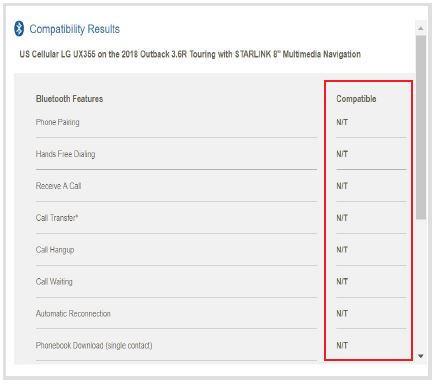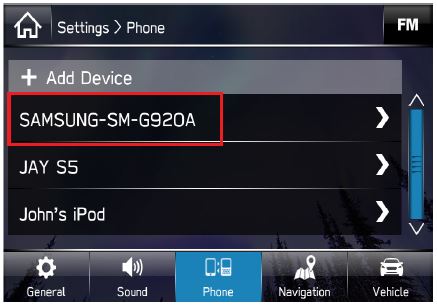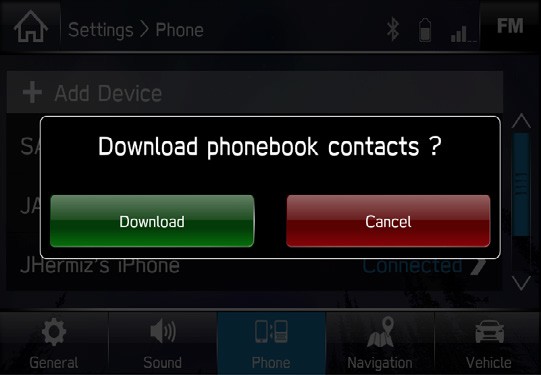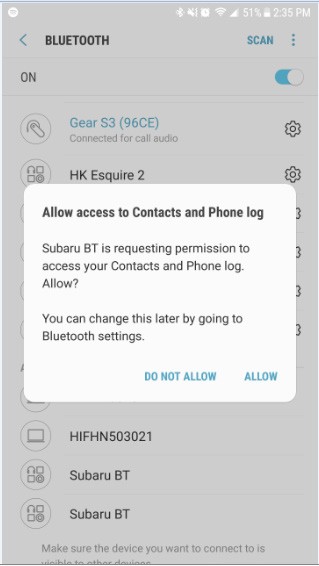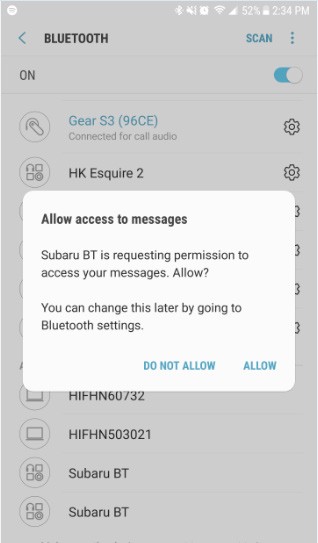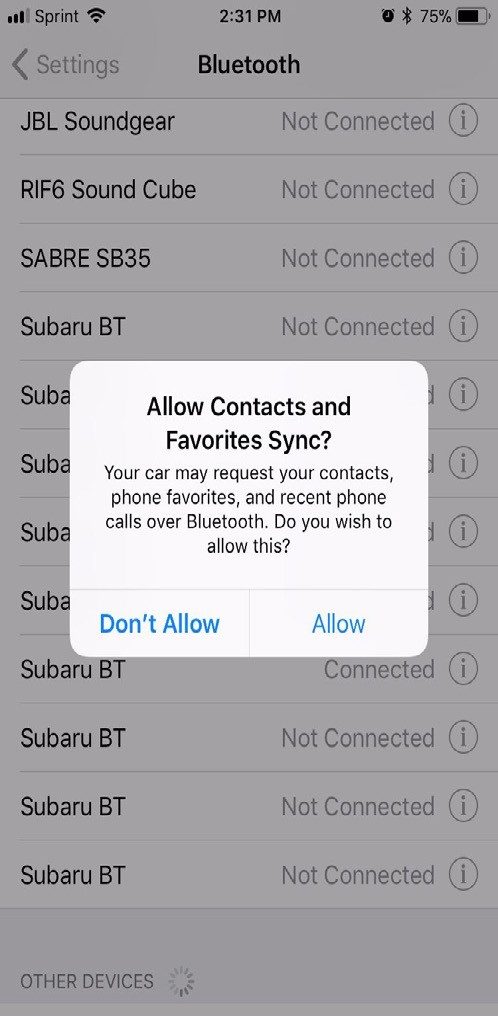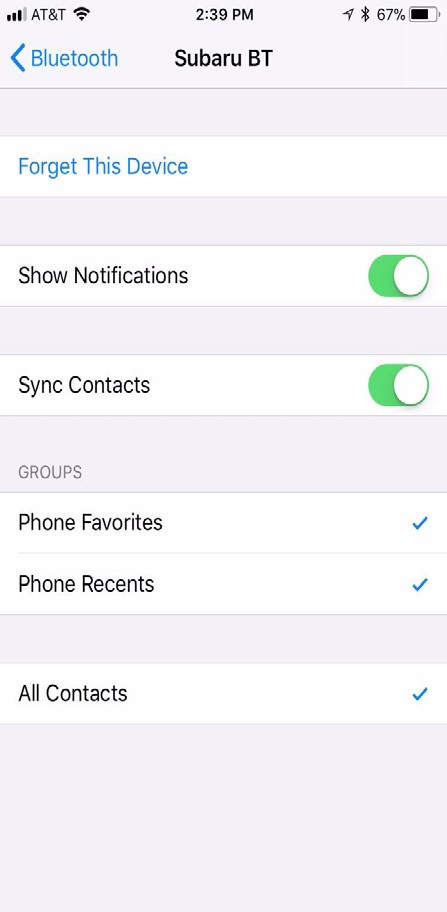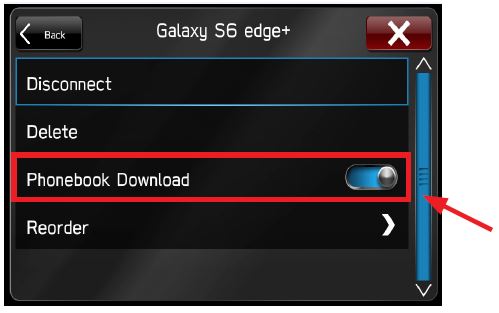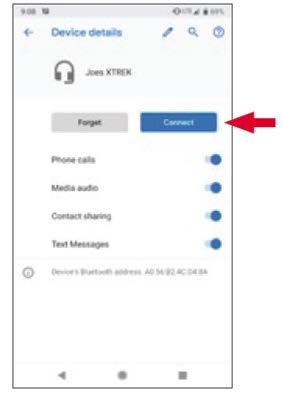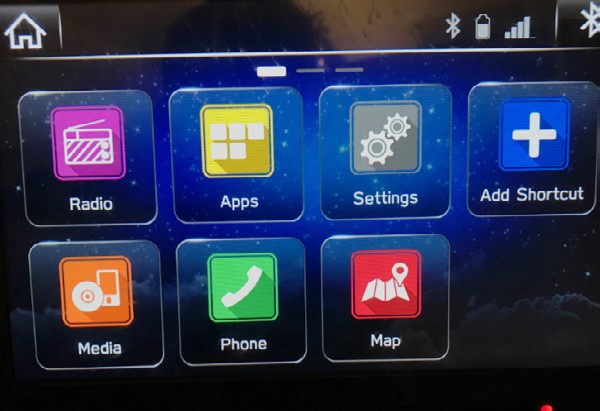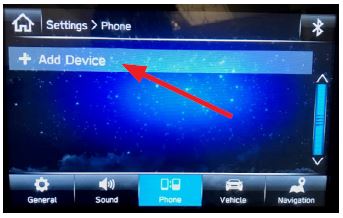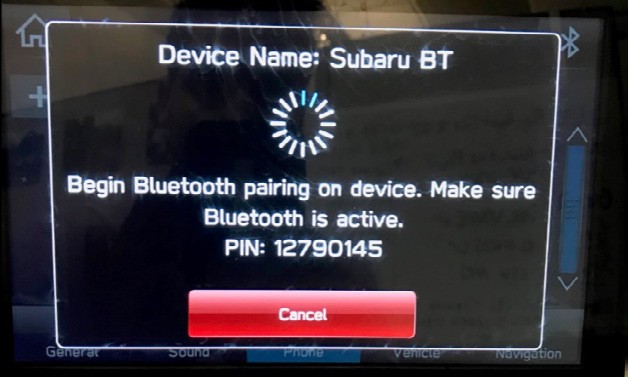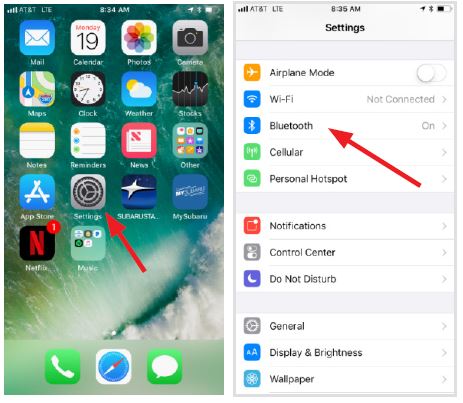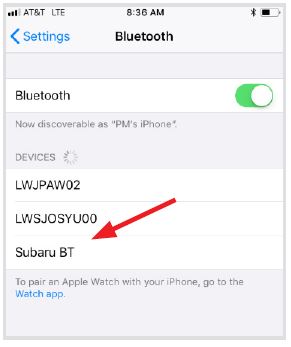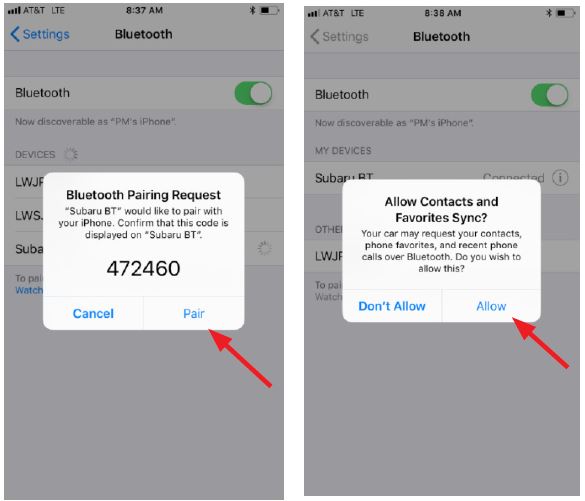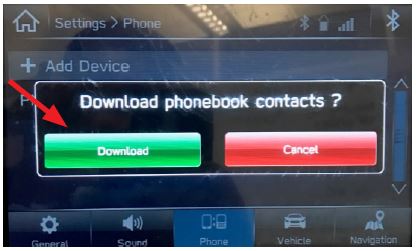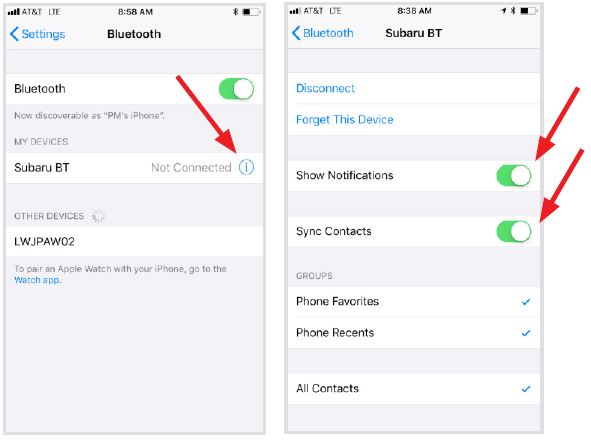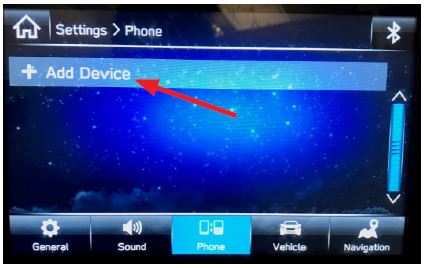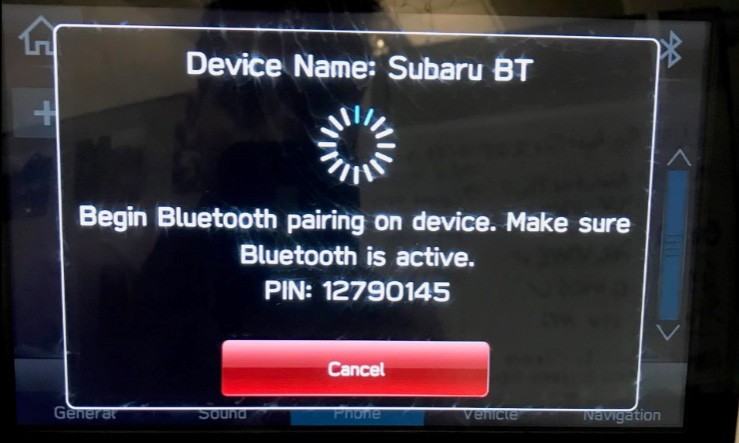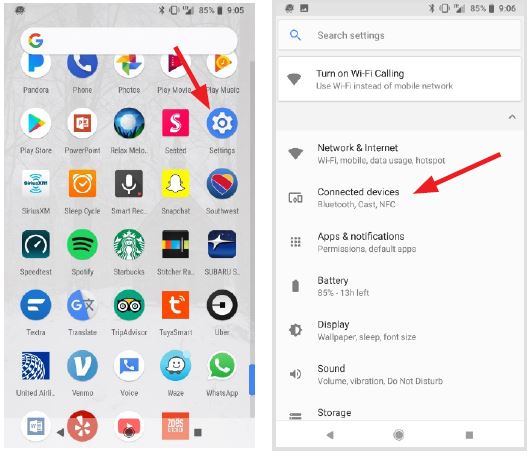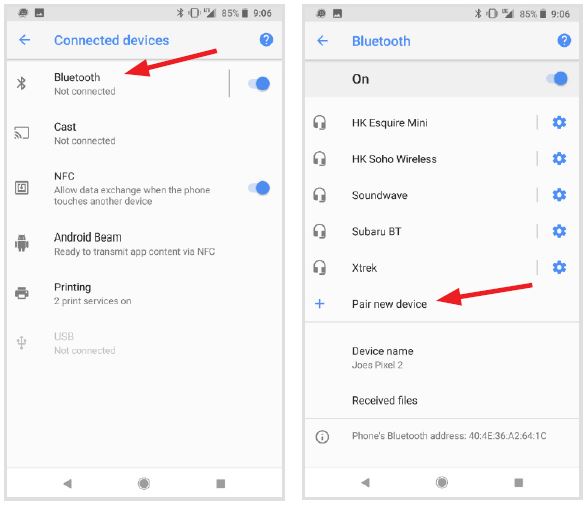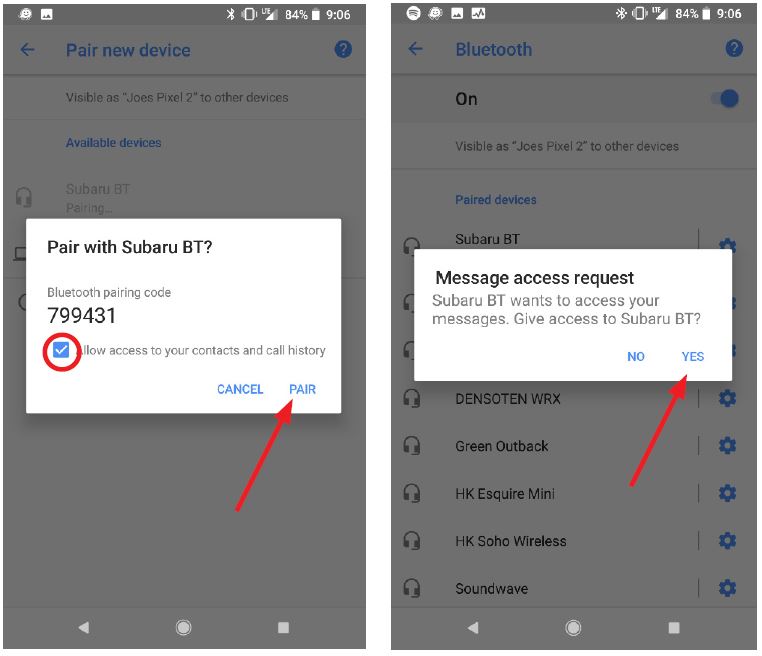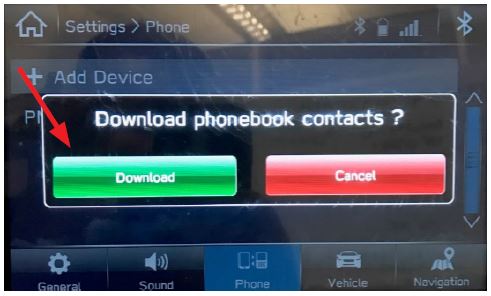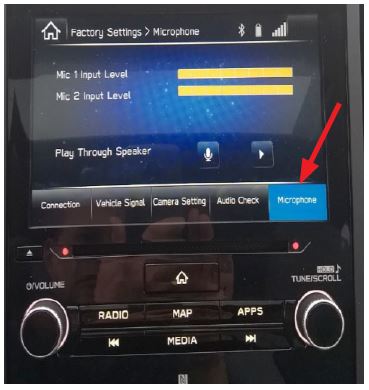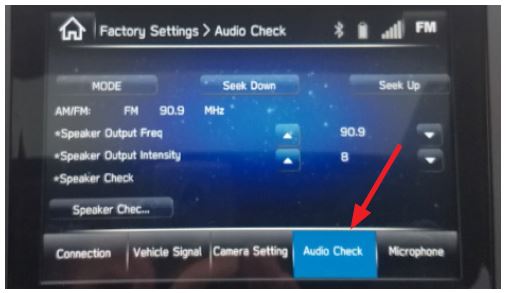| “This site contains affiliate links for which OEMDTC may be compensated” |
NHTSA ID Number: 10233870
Manufacturer Communication Number: 15-230-18R
Summary
Harman Audio / Infotainment: Troubleshooting Bluetooth® Functionality Concerns.
NUMBER: 15-230-18R
DATE: 08/21/18
REVISED: 03/03/23
| APPLICABILITY: | All Models Equipped with Harman Audio / Navigation Head Units |
| SUBJECT: | Harman Audio / Infotainment: Troubleshooting Bluetooth® Functionality Concerns |
INTRODUCTION:
This bulletin provides troubleshooting steps to follow when diagnosing customer concerns involving Bluetooth (BT) functionality. Please start by completing the Harman Investigation Guide Questionnaire as it gathers important details which will help with diagnosis and will be required should the condition not be resolved by this troubleshooting. While completing the questionnaire, follow the question flow based on the customer concern. Answer each related question noting the results to each in detail while performing the diagnostics. Review the entire bulletin before beginning in order to understand the flow for the listed concern. If the concern you have is not listed, check the Service Manual “Infotainment (Diagnostics) – Diagnostics with Phenomena” section as a starting point.
SERVICE PROCEDURE / INFORMATION:
REMINDER: Customer satisfaction and retention starts with performing quality repairs.
1) Always confirm the condition as reported by the customer.
2) Visit the Subaru Owners page on the Subaru
Owners page on the Subaru .com website to verify smart phone compatibility.
.com website to verify smart phone compatibility.
(https://www.subaru.com/engineering/ technology.html)
As shown in the image above, the iPhone 8 may have an issue with Phonebook Download (single contact) and SMS send functions (not shown). When the customer reports a condition involving those features, STOP as there is no further Head Unit (HU) troubleshooting required. The issue is linked directly to their smart phone’s compatibility. There are some cases where a particular smart phone’s compatibility has not been fully or at all tested.
For those smart phones, BT functionality operation could be unreliable. These cases are not an indication of a Head Unit (HU) malfunction. See the example shown in the image below.
3) It is also recommended to verify the customer’s phone setup is not causing BT related issues.
a. For any kind of car connection issue, it is important to make sure that the “Do Not Disturb” feature is turned OFF. Some customers have not been able to shut off the “Do Not Disturb” feature while connected to their vehicles. By default, this setting is set to manual and must be activated before enabled.
TIP: It may be easier to disconnect and remove all Bluetooth device settings before upgrading the device then, start over from scratch. This may save significant time in troubleshooting.
b. Can the condition be duplicated? If so, please provide the steps necessary to reproduce and if possible, a video showing the steps and concern. It is important to know if the BT connection is not made at start up or if the connection is lost at some other point during operation.
i. If the BT connection drops during operation, confirm the device is in the paired device list located under Settings > Phone. See image below.
ii. Verify the head unit is still listed as a paired device on the phone.
iii. If the device is not listed, try to manually reconnect through the phone settings menu: Settings > Phone > Select the paired phone and select Connect.
iv. If the condition is still present, try confirming it with a similar model phone (capture phone model and OS version).
v. Follow the Service Manual basic diagnostic procedure for “BLUETOOTH CONNECTION CANNOT BE ESTABLISHED”.
4) This section addresses concerns with Bluetooth Phonebook or SMS synchronization as referenced in 2) above.
a. Confirm the phonebook / SMS access request was granted when phone was paired to the HU. When the pairing procedure is performed and the device is connected, the phone may prompt the user to accept access for phonebook. The HU will prompt to initiate phonebook download. Accept this pop up by pressing “Download”.
b. Phone behavior may differ between models and OS versions and between Android phones (i) and Apple iPhones (ii):
i. Android phone
1. Android phone will prompt user on the phone for phonebook access as shown to the right.
2. Also, in the case of Android phones, a second pop-up will appear requesting access to SMS messages.
1. The iPhone will download the phonebook after pressing “Download” on HU if the Sync Contacts option is enabled. NOTE: Some versions of iOS will prompt the user for phonebook access as shown to the right.
2. For iPhones, after pairing is complete, access must be enabled on the phone for SMS. To do this, go to Settings > Bluetooth > Select the paired HU labeled “Subaru BT” and make sure both Sync Contacts and Show Notifications are enabled.
BT” and make sure both Sync Contacts and Show Notifications are enabled.
3. Once enabled, the iPhone must be disconnected then reconnected for the changes to apply for SMS download ONLY. See section 5a “How to Pair an Apple Device”.
c. If the device is already paired and connected, confirm the Phonebook Download option is enabled. To do this go to Settings > Phone, select the paired phone and enable Phonebook Download as shown below.
NOTE: The device may still require performing Steps a. and b. above after enabling Phonebook Download on the HU.
If the phonebook or messages can still not be accessed, go back to the phones Bluetooth settings and select the gear (Settings) icon next to your vehicle’s device name. Ensure all settings are enabled.
5) This section will help to assure Android and Apple phones are properly paired.
a. How to pair an Apple device:
i. Go to Settings on the vehicle infotainment icon screen.
ii. Select “Phone”
iii. Select “Add Device”
iv. This screen will be displayed when pairing mode is in progress. Make note of the “Device Name:” (Subaru BT).
BT).
v. On the iOS/Apple device, go to settings. Location on home screen will vary.
vi. Select “Bluetooth”
vi. Select “Subaru BT” or whatever the device name is from step iv.
BT” or whatever the device name is from step iv.
viii. Select “Pair”
ix. Select Allow to “Allow Contacts and Favorites to Sync?”
x. On the vehicle screen, select “Download” phonebook contacts.
xi. On the iOS/Apple device, the vehicle’s Bluetooth should now be listed under Bluetooth settings. Select the blue “i” next to the device name (Subaru BT).
BT).
xii. Confirm “Show Notifications” and “Sync Contacts” are enabled.
xiii. At this point, the iOS/Apple device is paired. The vehicle may need to be restarted to fully complete the pairing process so messaging and other features work
xiv. If smartphones are not connecting with the HU via Bluetooth, try it again after removing all the connection history from the phone. This may help the smartphone and HU “find each other” easier when performing the Bluetooth connection process.
b. How to pair Android Device:
i. Go to Settings on the vehicle infotainment icon screen.
ii. Go to the “Phone” page
iii. Select “Add Device”
iv. This screen will be displayed when pairing mode is in progress. Make note of the “Device Name:” (Subaru BT).
BT).
v. On the Android device, go to Settings. This step will vary by Android device. Settings can always be found under Apps. On newer Android devices, Apps is opened by swiping UP from the bottom of the screen.
vi. Select “Connected devices” or “connections”.
vii. Select “Bluetooth”
viii. At this step, either select “Pair new device” or, the phone will already begin showing nearby devices to add.
ix. Select “Subaru BT” or whatever the device name is from step 4.
BT” or whatever the device name is from step 4.
x. Select “PAIR” and ensure “Allow access to your contacts and call history” are enabled (checked).
xi. Select “YES” to the Message access request” pop up.
xii. On the vehicle screen, select “Download” phonebook contacts.
xiii. At this point, the Android phone should be paired and ready to use.
xiv. If smartphones are not connecting with the HU via Bluetooth, try it again after removing all the connection history from the phone. This may help the smartphone and HU to “find each other” easier when performing the Bluetooth connection process.
6) This section addresses concerns with BT call handling.
a. Capture the steps required to reproduce the concern. If possible, record a video showing the steps and the condition. Please note the model, OS version, and service carrier of the customer’s phone.
b. For concerns regarding holding calls and / or swapping calls (call waiting), please note CDMA networks do not support this functionality. Some phones may have the ability to perform these actions internally but in general, CDMA carriers (such as Sprint or Verizon) do not support these features.
c. For concerns related to the audio quality, verify microphone operation. See figure below for Line Diag display of Microphone check.
d. Follow the Service Manual basic diagnostic procedure for SOUND DOES NOT COME OUT FROM THE SPEAKER. See image below for Line Diag display of Audio Check.
e. If the concern persists, swap a known good HU into the problem vehicle. If component swap addressed concern, request exchange for the suspect component.
IMPORTANT CAUTION: Always disconnect the Telematics Data Communication Module (DCM) BEFORE any swapping of head units. DCMs must NEVER be swapped or the customer’s services will not function and DCM replacement may be required to resolve.
7) If the above diagnostics and procedures do not resolve the customer’s concern with Bluetooth functionality, complete a fresh Harman Investigation Guide Questionnaire documenting the customer’s concern and the results of each diagnostic step in this bulletin. If possible, capture a video of the condition then contact the SOA Techline to review the next steps. Techline will request you send the completed questionnaire, step-by-step bulletin test results and any videos of the condition.
1 Affected Product
Vehicle
1 Associated Document
Manufacturer Communications
NUMBER: 15-230-18R
DATE: 08/21/18
REVISED: 03/03/23
MC-10233870-0001.pdf 1554.979KB
 Loading...
Loading...
NHTSA ID Number: 10168569
Manufacturer Communication Number: 15-230-18R
Summary
This bulletin provides troubleshooting steps to follow when diagnosing customer concerns involving Bluetooth (BT) functionality. Please start by completing the Harman Investigation Guide Questionnaire as it gathers important details which will help with diagnosis and will be required should the condition not be resolved by this troubleshooting. While completing the questionnaire, follow the question flow based on the customer concern. Answer each related question noting the results to each in detail while performing the diagnostics. Review the entire bulletin before beginning in order to understand the flow for the listed concern. Please apply the information captured in the checklist to the Harman Investigation Guide Questionnaire. If the concern you have is not listed, check the Service Manual “Infotainment (Diagnostics) – Diagnostics with Phenomena” section as a starting point.
1 Associated Document
Manufacturer Communications
NUMBER: 15-230-18R
DATE: 08/21/18
REVISED: 11/15/19
MC-10168569-0001.pdf 2279.335KB
 Loading...
Loading...
NHTSA ID Number: 10146472
Manufacturer Communication Number: 15-230-18R
Summary
This bulletin provides troubleshooting steps to follow when diagnosing customer concerns involving Bluetooth (BT) functionality. Please start by completing the Harman Investigation Guide Questionnaire as it gathers important details which will help with diagnosis and will be required should the condition not be resolved by this troubleshooting. While completing the questionnaire, follow the question flow based on the customer concern. Answer each related question noting the results to each in detail while performing the diagnostics. Review the entire bulletin before beginning in order to understand the flow for the listed concern. If the concern you have is not listed, check the Service Manual ?Infotainment (Diagnostics) – Diagnostics with Phenomena? section as a starting point.
1 Associated Document
Manufacturer Communications
NUMBER: 15-230-18R
DATE: 08/21/18
REVISED: 09/05/18
MC-10146472-9999.pdf 2236.594KB
 Loading...
Loading...
NHTSA ID Number: 10145068
Manufacturer Communication Number: 15-230-18
Summary
This bulletin provides troubleshooting steps to follow when diagnosing customer concerns involving Bluetooth (BT) functionality. Please start by completing the Harman Investigation Guide Questionnaire as it gathers important details which will help with diagnosis and will be required should the condition not be resolved by this troubleshooting. While completing the questionnaire, follow the question flow based on the customer concern. Answer each related question noting the results to each in detail while performing the diagnostics. Review the entire bulletin before beginning in order to understand the flow for the listed concern.
1 Associated Document
Manufacturer Communications
NUMBER: 15-230-18
DATE: 08/21/18
MC-10145068-9999.pdf 2235.703KB
 Loading...
Loading...
| “This site contains affiliate links for which OEMDTC may be compensated” |
- 🚕【Free Lifetime Map Updates】2025 offline maps for 101 regions of the United States, Canada, Mexico are all pre-installed in the handheld GPS unit for immediate use. The map view mode can be displayed in 2D or 3D of Miles/Feet&Miles/Yards&Kilometres/Metres. Lifetime map updates without any additional costs are provided by us so that the maps in the GPS navigator for car are always up to date.
- 🚗【SUPPORTS 7 VEHICLE MODES】 - The GPS navigation is suitable for car, truck, bus, taxi, bicycle, emergency and pedestrian. When driving the vehicle, you will benefit from the information of length, width, height, weight and other data. With a suction cup and back clip, you are able to easily fix the truck GPS to the windshield or dashboard. It makes driving more comfortable.
- 🚗【Performance Upgrade】 7-Inch Large Screen Brings Better Visual Effects, using 3000mah Polymer Battery, 5v 2.5a -350cm Line Car Charger, CPU: Wince Mediatek2531. Built-in 16gb Rom 256mb Ram, Maximum Support 32g Extended Memory, Large Capacity Can Accommodate You Can Store Maps and Materials.
- 🚕【Car GPS Function】①Support Postcode, Address, Coordinates, Favorite and POI Search. ②4 Routes Options: Fast/Green/Short/Easy. ③Support GPS time or Map time setting.t .⑤Providing Intelligent Current Speed Camera Alerts, Sound Warning, Route Planning, Street Names Broadcast, Current Speed and Active Lane Assistant, Display Remaining Distance, telling Estimated Arrival Time ( real voice announcement)
- 🚗【After-Sales Service】1 year warranty and 30 days money back guaranteed, you are guaranteed with a great quality of after-sales service. And Lifetime Warranty. If You Have Any Questions About The Product, Please Contact Us Via Amazon Message. We Will Reply You In 24 Hours.
- 【Wireless Carplay & Android Auto】Portable car stereo receiver supports Wireless Carplay & Android Auto. You can access your phone's music, map navigation, messages, hands-free Phone Call etc. when it simply connects to your smartphone via Bluetooth and WiFi or USB. It also supports voice control via Siri or Google assistant, just speaking commands through Car Play Screen, providing you with a safer and more convenient driving experience.
- 【Easy Installation & Portability】: This car play radio comes with a adhesive mount for easy installation; you can mount it to your dashboard with 90° adjustable. You don't need professional installation, it takes like 3 minutes and that’s it. You can move it to other vehicles if you want. You can keep the car's original radio, and they can be coexist perfectly.
- 【7’’ HD Car Touch Screen & Mirror Link Function】The Portable Bluetooth car radio supports smartphone mirror link function for both Android & IOS with 1024*600P car touch screen,its great to mirror movies for kids to watch on long trips, easily sync Youtube, TIKTOK Videos, Nefilx, vedio, GPS,enjoy the high-definition large-screen video experience.
- 【Upgraded Audio Output Mode】The upgraded carplay screen has four audio output options. You can use Bluetooth to wirelessly transmit audio to the car stereo speakers for a louder sound. Our double din car stereo also supports audio input through AUX, FM transmitters, and built-in speakers, providing flexible options for audio output. All audio will be played through the car's speakers.
- 【Car Play Screen with Back up Camera】Touch screen car stereo comes with a waterproof adjustable 180° vertical angle backup camera, support night vision; Simply shift into reverse and the system powers on the camera automatically. Car play screen can as a GPS navigator for car, provide precise real-time GPS navigation without delay. The voice-guided navigation through your car's car audio speakers ensures safe driving and provides route suggestions for traffic jams and lane changes.
- Bright, high-resolution 5” glass capacitive touchscreen display lets you easily view your route
- Get more situational awareness with alerts for school zones, speed changes, sharp curves and more
- View food, fuel and rest areas along your active route, and see upcoming cities and milestones
- View Tripadvisor traveler ratings for top-rated restaurants, hotels and attractions to help you make the most of road trips
- Directory of U.S. national parks simplifies navigation to entrances, visitor centers and landmarks within the parks
- Map Updates: The latest 2025 map of North America (USA, Canada, Mexico) is already preloaded; downloadable but not preloaded maps are for the UK, Europe and other regions; suitable for cars, trucks, buses, cabs, bicycles, first aid and pedestrians, etc
- Customized Route: GPS navigation supports four route options: fast/ green/ short/ convenient; truck gps can customize the route according to the weight, length, height and width of the vehicle to avoid roads with width/height /weight restrictions
- Intelligent Voice Navigation: GPS navigation system provides current speed camera reminder, route planning, road name broadcasting, current speed and lane assistance, displaying remaining distance, informing estimated arrival time and other functions
- Vehicle GPS Function: GPS support zip code, address, coordinates, favorites and POI search. Intelligent error correction, if the route is incorrect, the system automatically generates a new route; rely on gps signals to provide accurate navigation
- Packing List: GPS navigator, car charger, usb cable, suction cup holder, rear holder, sun visor, user manual. We have a professional team to provide you with excellent after-sales service. If you need help, please contact us
- Wireless Carplay/ Android Auto/ Voice Control: The portable carplay screen stereo wirelessly integrates smartphones via Car Play and Android Auto for hands-free voice-controlled access to maps, music, calls and more, enabling safer and more convenient use of phone functions while driving
- Unique Sunshade Design/ Two Installation Methods: Our Android auto screen is designed with a sunshade on the top so that you can still see the screen clearly when exposed to the sun or strong light.This portable car stereo can be installed on the dashboard, or mounted on the windshield with the suction cup holder for adjustable viewing angles
- Easy Installation, Fits All Vehicles: The wireless CarPlay and Android Auto dash mount car play screen is compatible with 7-32V vehicles for easy plug-and-play installation via cigarette lighter power without removing the factory stereo, making this portable carplay screen an affordable add-on display for cars, RVs, trucks, SUVs, Pickups and more
- Bluetooth Car Screen/ Map Navigation: The wireless Car Play and Android Auto screen radio enables hands-free Bluetooth calling and music streaming while also providing access to maps, directions and traffic information from your phone through the 7-inch carplay screen for safer and more convenient navigation on the go
- Upgraded Bluetooth Audio Output: Upgraded BT audio output options for this car play screen allows you to directly connect to your car's bluetooth to emit the sound of carplay and android auto to the car's own speakers, enjoying the best and the most stable and high-quality stereo sound through the original car audio system. You can also use AUX connection, FM Transmitter, and the built-in speaker to get audio
- Carplay and Android Auto with Voice Control: Wireless Apple CarPlay and Android Auto, this plug-and-play dual din car stereo features the newest voice control technology, just connect it to your smartphone and access map navigation, calling, email, notifications, music and more with the help of Siri/Google Assistant. The carplay screen for car improves driving safety and comfort, making your drive more convenient and enjoyable
- 4K Front Camera & 1080p Night Vision Backup Camera: The car screen is equipped with a front 4K camera and 1080P waterproof reversing camera, the front 4K camera can enhances the smoothness and record your driving record your driving process comprehensively, accurately and clearly. Simple operation makes driving safety and parking easier. The camera wire is connected to the reverse light, very convenient to install
- Phone Mirror Link & 4 Audio Output: The 9-inch Carplay Screen for Car supports IOS and Android phone mirroring. The Q9S dual din car stereo with carplay also supports BT audio, local speakers, FM radio and AUX, so you can enjoy clear and stable music in noisy environments, and the carplay sound will bring you a wonderful experience
- Collision Sensor Function: HAUXIY portable carplay for car with has a built-in crash sensor (G-sensor). When a vehicle is involved in a serious collision, the recorder locks the video of the accident, saves it as a special image, and also displays a lock icon at the top of the display. The locked image will not be overwritten by the loop
- Parking Monitor Function: When the parking monitor function is turned on. With the engine off, if there is a vibration in the car, apple carplay will automatically turn on the video recording for 15 seconds and lock it. If the engine is not turned off, it will lock the video recording for this 15 seconds and then automatically enter the normal recording cycle. Note: This function requires hardware support
- Lifetime Offline Maps & Updates - With built-in GPS receiver and pre-installed 2025 offline maps for 101 regions of North American, include the United States, Canada, Mexico. You are no longer limited by bad internet when navigating. Simply connect your computer to the car GPS via a Type-C cable and get lifetime map updates at no additional cost. The map display can switch between 2D/3D or miles/feet/yards/kilometers/meters as needed.
- Driving Alerts & Voice Guidance - The car GPS navigation system has speed camera warnings and real-time traffic light alerts, turn-by-turn directions, which help you avoid unwanted fines and demerit points. With Lane Assist, you can make safe lane changes in a timely manner, reducing confusion at complex junctions. Voice guidance in 29 different languages accompanies you and can be transmitted to your car stereo via FM function. Keeps you focused on the road and makes driving safer.
- Truck GPS for Commercial Drivers – This GPS navigator defaults to Truck Mode but supports 7 vehicle modes, including Car, Truck, Bus, Taxi, Bicycle, Emergency, and Pedestrian. Additionally, this car GPS also allows you to customize routes based on your vehicle's height, weight, length, and width, ensuring you avoid low-clearance bridges and restricted roads. Say goodbye to frustrating detours and restrictions and enjoy a safer, more efficient trip, no matter the vehicle you're driving.
- 4 Powerful Searching Options – This GPS navigator for car makes it easy to stay on course, whether you're heading to a familiar location or exploring new routes. It features four search modes—Address, ZIP Code, POI and Coordinates—helping you easily find destinations, can also save frequently visited locations to your Favorites for quicker access next time. With support 12 satellite channels, this GPS for car offers reliable navigation—as long as three or more channels lock onto satellites.
- Intuitive & User-Friendly 7 Inch Display – This navigation for car is responsive and easy to operate, even the elderly can use it worry-free. The touch screen also clearly shows your remaining distance, estimated arrival time, and current speed, so you can stay informed at a glance. The built-in 2500mAh battery provides longer life without power. More than just a car GPS navigation system, this GPS navigator is also an e-book reader and music player to be enjoyable easily during your downtime.
- Practical GPS Navigation: Providing Intelligent Current Speed Camera Alerts, Sound Warning, Route Planning, Street Names Broadcast, Current Speed and Active Lane Assistant, Display Remaining Distance, telling Estimated Arrival Time
- Car GPS Function: ①Support Postcode, Address, Coordinates, Favorite and POI Search. ②4 Routes Options: Fast/Green/Short/Easy. ③Support FM broadcast, but FM not mean FM radio, just for transferring the gps sound to your car
- Custom settings: You can customize a better route according to your vehicle’s weight, length, height and width, thus avoiding the roads which have width restrictions or height restriction or weight restriction, etc. Supports 7 vehicle type: Car, Truck, Bus, Taxi, Emergency, Bicycle, Pedestrian
- Lifetime Map Updated for Free: Pre-installed with the most up-to-date 2025 maps, including: United States, Canada, Mexico. And you can contact us to download the map of Europe(Such as,Britain, Germany, Spain, Italy, France, etc. ). Life time free maps update, please feel free to contact us to update
- What You Get: ①GPS Navigation with CE & RoHs Certificate ②Car Charger ③USB Cable ④Suction Cup Mount ⑤Back Bracket ⑥User Manual. (Common questions and operates are in user manual, please read it carefully before or while you use your navigation. If you need further help, please feel free to contact us. )
- [9 Inchs Touch Screen] NAVRUF GPS navigation for car truck comes with 9 inchs large touchscreen to help you keep a clear view of everything, which providing a better visual experience for safer driving. Bright, easy to read and responsive to touch input. Perfect for trucker and seniors. Thanks to the free suction cup and the glued holder can the GPS navigator for car be mounted not only on the windshield but also on the dashboard. Nice gift for family and friend!
- [Trusted Driving Assistant] Whether entering addresses, coordinates or POIs (such as parking lot, supermarket), the GPS navigation for car can plan fast, green, economical and easy routes for you. It also supports saving favorites and stops to provide you with alternative routes at any time. The current speed, arrival time and remaining distance are also informed by the truck GPS navigation. Powerful and Practical!
- [Free Lifetime Map Updates] 2024 offline maps for 101 regions of the United States, Canada, Mexico are all pre-installed in the handheld GPS unit for immediate use. The map view mode can be displayed in 2D or 3D of Miles/Feet&Miles/Yards&Kilometres/Metres. Lifetime map updates without any additional costs are provided by us so that the maps in the GPS navigator for car are always up to date.
- [HELPFUL WARNINGS] Easy-to-understand voice guides in 44 different languages accompany you on your journey. These provide you with driving warnings such as upcoming intersections, sharp turns, downhill sections, speed limits, and high-speed cameras. You can hear louder drive alerts from the car radio via the FM transmission of navigation system. Reach your destination more Secure, more Accurately.
- [Suitable for 7 Vehicle Modes] The GPS navigator is compatible with most 12V-24V vehicles such as car, truck, bus, taxi, bicycle, pedestrian and emergency, even for RV, Semi truck, Motorhome, Caravan, Commercial Drivers. It is not only a navigation, but also an e-book reader, music, video and photo player. Enjoy movies and music easily during your downtime!
- 【Wireless Apple Carplay & Android Auto with Voice Control】This double din car stereo is compatible with Apple CarPlay & Android Auto, just connect with your smartphone you can access apps, maps, calls, AUX, FM, speakers and Bluetooth directly from your car's touch screen. It also features voice control, making it easier to make calls, browse maps, play music, and receive text messages. Free your hands for safer driving operations
- 【HD Backup Camera】Car stereo with apple carplay is equipped with a HD backup camera. When reversing, the rear camera input will automatically display the image on the device screen. Simple operation helps drive safely and park easily. The camera wire is connected to the reversing light, making it very easy to install. (Warm reminder: Only perform assisted reversing, observe the situation of the vehicle behind, and do not record it)
- 【7 Inch Touch Screen & Real-Time GPS Navigation】Our apple carplay screen adopts 7-inch IPS touch display screen, 1024*600 resolution 1080P Full HD, which is responsive, bright and vivid, providing precise real-time positioning GPS navigation without delay, and The real-time map information is enlarged and displayed on the apple carplay screenand. Vivid for refreshing old cars
- 【Wireless Mirror Link】Carplay screen for car supports mirror Link for almost all Apple/iPhone and Android smartphones. Sync your smartphone to the large 7-inch HD IPS screen and enjoy more features like movies, YouTube videos, maps, and more
- 【Easy to Install, Fit for Most Cars】Plug and play directly with dashboard via connect cigarette lighter. This portable carplay screen comes with a self-adhesive bracket which can be installed at the smooth surface like the windshield, dashboard etc. You don't need to disassemble your car's console, keep your car original radio, perfect coexistence. Suitable for almost all kinds of cars, trucks, caravans, vans, trailers, campers, etc
Last update on 2025-05-08 / Affiliate links / Images from Amazon Product Advertising API
This product presentation was made with AAWP plugin.
SEOCONTENT-START
Bulletin Number: 15-230-18R; Revised: 03/03/23 Page 1 of 13 NUMBER: 15-230-18R DATE: 08/21/18 REVISED: 03/03/23 APPLICABILITY: All Models Equipped with Harman Audio / Navigation Head Units SUBJECT: Harman Audio / Infotainment: Troubleshooting Bluetooth® Functionality Concerns CAUTION: VEHICLE SERVICING PERFORMED BY UNTRAINED PERSONS COULD RESULT IN SERIOUS INJURY TO THOSE PERSONS OR TO OTHERS. Subaru Service Bulletins are intended for use by professional technicians ONLY. They are written to inform those technicians of conditions that may occur in some vehicles, or to provide information that could assist in the proper servicing of the vehicle. Properly trained technicians have the equipment, tools, safety instructions, and know-how to do the job correctly and safely. If a condition is described, DO NOT assume that this Service Bulletin applies to your vehicle, or that your vehicle will have that condition. Subaru of America, Inc. is ISO 14001 Compliant ISO 14001 is the international standard for excellence in Environmental Management Systems. Please recycle or dispose of automotive products in a manner that is friendly to our environment and in accordance with all local, state and federal laws and regulations. Continued… SERVICE BULLETIN ATTENTION: GENERAL MANAGER q PARTS MANAGER q CLAIMS PERSONNEL q SERVICE MANAGER q IMPORTANT – All Service Personnel Should Read and Initial in the boxes provided, right. ©2018 Subaru of America, Inc. All rights reserved. INTRODUCTION: This bulletin provides troubleshooting steps to follow when diagnosing customer concerns involving Bluetooth (BT) functionality. Please start by completing the Harman Investigation Guide Questionnaire as it gathers important details which will help with diagnosis and will be required should the condition not be resolved by this troubleshooting. While completing the questionnaire, follow the question flow based on the customer concern. Answer each related question noting the results to each in detail while performing the diagnostics. Review the entire bulletin before beginning in order to understand the flow for the listed concern. Please apply the information captured in the checklist to the Harman Investigation Guide Questionnaire. If the concern you have is not listed, check the Service Manual “Infotainment (Diagnostics) – Diagnostics with Phenomena” section as a starting point. SERVICE PROCEDURE / INFORMATION: REMINDER: Customer satisfaction and retention starts with performing quality repairs. 1) Always confirm the condition as reported by the customer. 2) Visit the Subaru Owners page on the Subaru.com website to verify smart phone compatibility. (https://www.subaru.com/compatibility/bluetooth.html) Bulletin Number: 15-230-18R; Revised: 03/03/23 Page 2 of 13 Continued… As shown in the image above, the iPhone 8 may have an issue with Phonebook Download (single contact) and SMS send functions (not shown). When the customer reports a condition involving those features, STOP as there is no further Head Unit (HU) troubleshooting required. The issue is linked directly to their smart phone’s compatibility. There are some cases where a particular smart phone’s compatibility has not been fully or at all tested. For those smart phones, BT functionality operation could be unreliable. These cases are not an indication of a Head Unit (HU) malfunction. See the example shown in the image below. 3) It is also recommended to verify the customer’s phone setup is not causing BT related issues. a. For any kind of car connection issue, it is important to make sure that the “Do Not Disturb” feature is turned OFF. Some customers have not been able to shut off the “Do Not Disturb” feature while connected to their vehicles. By default, this setting is set to manual and must be activated before enabled. TIP: It may be easier to disconnect and remove all Bluetooth device settings before upgrading the device then, start over from scratch. This may save significant time in troubleshooting. b. Can the condition be duplicated? If so, please provide the steps necessary to reproduce and if possible, a video showing the steps and concern. It is important to know if the BT connection is not made at start up or if the connection is lost at some other point during operation. i. If the BT connection drops during operation, confirm the device is in the paired device list located under Settings > Phone. See image below. ii. Verify the head unit is still listed as a paired device on the phone. Bulletin Number: 15-230-18R; Revised: 03/03/23 Page 3 of 13 Continued… iii. If the device is not listed, try to manually reconnect through the phone settings menu: Settings > Phone > Select the paired phone and select Connect. iv. If the condition is still present, try confirming it with a similar model phone (capture phone model and OS version). v. Follow the Service Manual basic diagnostic procedure for “BLUETOOTH CONNECTION CANNOT BE ESTABLISHED”. 4) This section addresses concerns with Bluetooth Phonebook or SMS synchronization as referenced in 2) above. a. Confirm the phonebook / SMS access request was granted when phone was paired to the HU. When the pairing procedure is performed and the device is connected, the phone may prompt the user to accept access for phonebook. The HU will prompt to initiate phonebook download. Accept this pop up by pressing “Download”. b. Phone behavior may differ between models and OS versions and between Android phones (i) and Apple iPhones (ii): i. Android phone 1. Android phone will prompt user on the phone for phonebook access as shown to the right. Bulletin Number: 15-230-18R; Revised: 03/03/23 Page 4 of 13 Continued… 2. Also, in the case of Android phones, a second pop-up will appear requesting access to SMS messages. ii. Apple iPhone: 1. The iPhone will download the phonebook after pressing “Download” on HU if the Sync Contacts option is enabled. NOTE: Some versions of iOS will prompt the user for phonebook access as shown to the right. 2. For iPhones, after pairing is complete, access must be enabled on the phone for SMS. To do this, go to Settings > Bluetooth > Select the paired HU labeled “Subaru BT” and make sure both Sync Contacts and Show Notifications are enabled. Bulletin Number: 15-230-18R; Revised: 03/03/23 Page 5 of 13 Continued… 3. Once enabled, the iPhone must be disconnected then reconnected for the changes to apply for SMS download ONLY. See section 5a “How to Pair an Apple Device”. c. If the device is already paired and connected, confirm the Phonebook Download option is enabled. To do this go to Settings > Phone, select the paired phone and enable Phonebook Download as shown below. NOTE: The device may still require performing Steps a. and b. above after enabling Phonebook Download on the HU. If the phonebook or messages can still not be accessed, go back to the phones Bluetooth settings and select the gear (Settings) icon next to your vehicle’s device name. Ensure all settings are enabled. 5) This section will help to assure Android and Apple phones are properly paired. a. How to pair an Apple device: i. Go to Settings on the vehicle infotainment icon screen. ii. Select “Phone” Bulletin Number: 15-230-18R; Revised: 03/03/23 Page 6 of 13 Continued… iii. Select “Add Device” iv. This screen will be displayed when pairing mode is in progress. Make note of the “Device Name:” (Subaru BT). v. On the iOS/Apple device, go to settings. Location on home screen will vary. vi. Select “Bluetooth” vii. Select “Subaru BT” or whatever the device name is from step iv. Bulletin Number: 15-230-18R; Revised: 03/03/23 Page 7 of 13 Continued… viii. Select “Pair” ix. Select Allow to “Allow Contacts and Favorites to Sync?” x. On the vehicle screen, select “Download” phonebook contacts. xi. On the iOS/Apple device, the vehicle’s Bluetooth should now be listed under Bluetooth settings. Select the blue “i” next to the device name (Subaru BT). xii. Confirm “Show Notifications” and “Sync Contacts” are enabled. Bulletin Number: 15-230-18R; Revised: 03/03/23 Page 8 of 13 Continued… xiii. At this point, the iOS/Apple device is paired. The vehicle may need to be restarted to fully complete the pairing process so messaging and other features work correctly. xiv. If smartphones are not connecting with the HU via Bluetooth, try it again after removing all the connection history from the phone. This may help the smartphone and HU “find each other” easier when performing the Bluetooth connection process. b. How to pair Android Device: i. Go to Settings on the vehicle infotainment icon screen. ii. Go to the “Phone” page iii. Select “Add Device” iv. This screen will be displayed when pairing mode is in progress. Make note of the “Device Name:” (Subaru BT). v. On the Android device, go to Settings. This step will vary by Android device. Settings can always be found under Apps. On newer Android devices, Apps is opened by swiping UP from the bottom of the screen. Bulletin Number: 15-230-18R; Revised: 03/03/23 Page 9 of 13 Continued… vi. Select “Connected devices” or “connections”. vii. Select “Bluetooth” viii. At this step, either select “Pair new device” or, the phone will already begin showing nearby devices to add. ix. Select “Subaru BT” or whatever the device name is from step 4. Bulletin Number: 15-230-18R; Revised: 03/03/23 Page 10 of 13 Continued… x. Select “PAIR” and ensure “Allow access to your contacts and call history” are enabled (checked). xi. Select “YES” to the Message access request” pop up. xii. On the vehicle screen, select “Download” phonebook contacts. xiii. At this point, the Android phone should be paired and ready to use. xiv. If smartphones are not connecting with the HU via Bluetooth, try it again after removing all the connection history from the phone. This may help the smartphone and HU to “find each other” easier when performing the Bluetooth connection process. Bulletin Number: 15-230-18R; Revised: 03/03/23 Page 11 of 13 Continued… 6) This section addresses concerns with BT call handling. a. Capture the steps required to reproduce the concern. If possible, record a video showing the steps and the condition. Please note the model, OS version, and service carrier of the customer’s phone. b. For concerns regarding holding calls and / or swapping calls (call waiting), please note CDMA networks do not support this functionality. Some phones may have the ability to perform these actions internally but in general, CDMA carriers (such as Sprint or Verizon) do not support these features. c. For concerns related to the audio quality, verify microphone operation. See figure below for Line Diag display of Microphone check. d. Follow the Service Manual basic diagnostic procedure for SOUND DOES NOT COME OUT FROM THE SPEAKER. See image below for Line Diag display of Audio Check. e. If the concern persists, swap a known good HU into the problem vehicle. If component swap addressed concern, request exchange for the suspect component. IMPORTANT CAUTION: Always disconnect the Telematics Data Communication Module (DCM) BEFORE any swapping of head units. DCMs must NEVER be swapped or the customer’s services will not function and DCM replacement may be required to resolve. 7) If the above diagnostics and procedures do not resolve the customer’s concern with Bluetooth functionality, complete a fresh Harman Investigation Guide Questionnaire documenting the customer’s concern and the results of each diagnostic step in this bulletin. If possible, capture a video of the condition then contact the SOA Techline to review the next steps. Techline will request you send the completed questionnaire, step-by-step bulletin test results and any videos of the condition. Bulletin Number: 15-230-18R; Revised: 03/03/23 Page 12 of 13 Continued… BLUETOOTH® FUNCTIONALITY CONCERN CHECKLIST Repair Order Date: Vehicle Identification Number (VIN): 1. Condition confirmed as reported by the customer? NO: YES: Concern details: Phone details: Make Model OS Carrier 2. Is the phone compatible? NO: YES: 3a. Is the phone listed among paired devices on the head unit display? NO: YES: 3b. Is the vehicle listed among paired devices on the phone? NO: YES: 3c. Head Unit software version: 4. If applicable, is Phonebook Download enabled on the head unit? NO: YES: 5a. If applicable, perform Line Diag test: NO: YES: 5b. Microphone test passed? NO: YES: 5c. Speaker test passed? NO: YES: 5d. Tested using a like vehicle? NO: YES: Bulletin Number: 15-230-18R; Revised: 03/03/23 Page 13 of 13 WARRANTY / CLAIM INFORMATION: For vehicles within the Basic New Car Limited Warranty period or covered by an active Subaru Added Security Gold plan, this repair may be submitted using the following claim information: Labor Description Labor Operation # Labor Time Fail Code H/U Type HARMAN BLUETOOTH FUNCTION NOT COMPATIBLE A850-803 0.3 ZRQ-43 Base, Mid & HARMAN BLUETOOTH TROUBLESHOOTING A850-805 0.8 High IMPORTANT REMINDERS: • SOA strongly discourages the printing and/or local storage of service information as previously released information and electronic publications may be updated at any time. • Always check for any open recalls or campaigns anytime a vehicle is in for servicing. • Always refer to STIS for the latest service information before performing any repairs.
SEOCONTENT-END